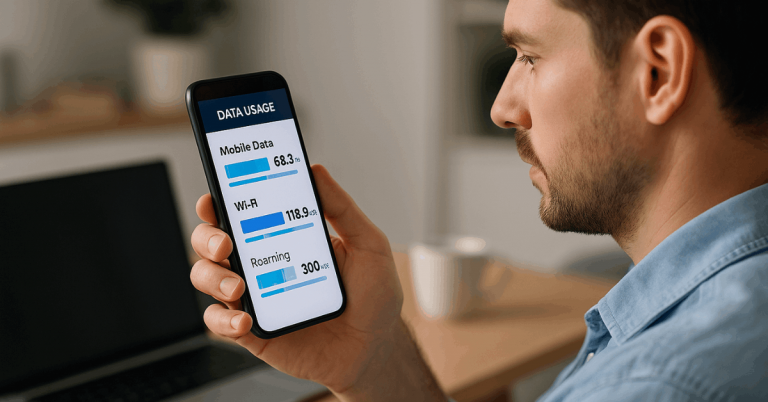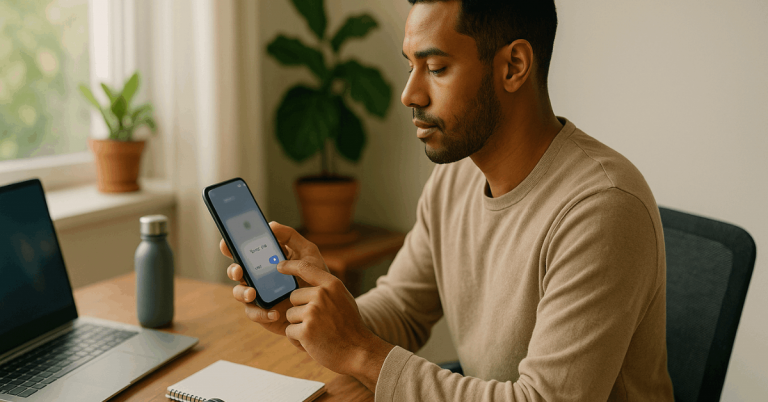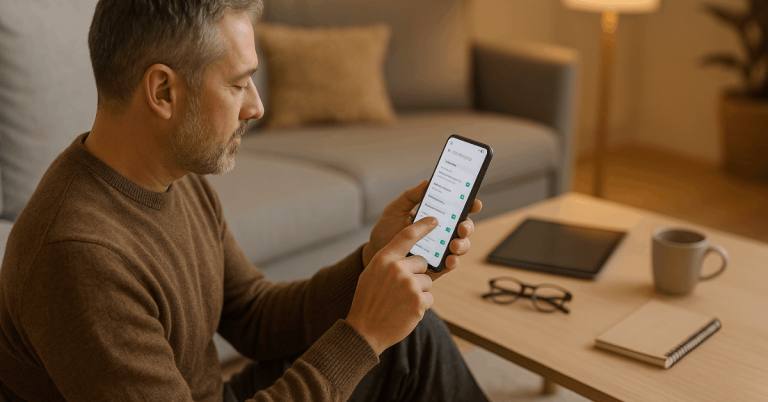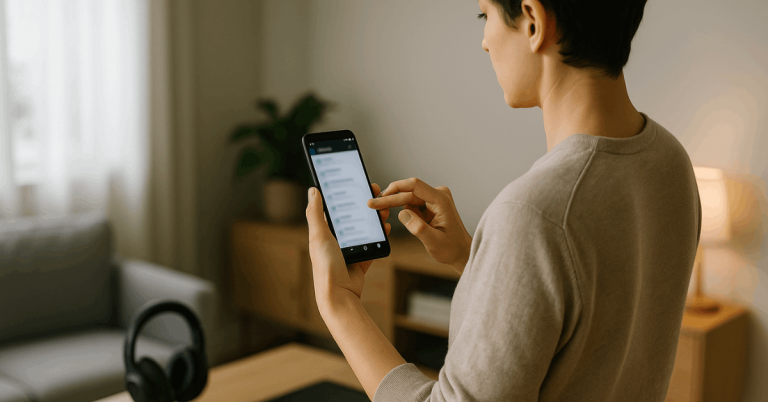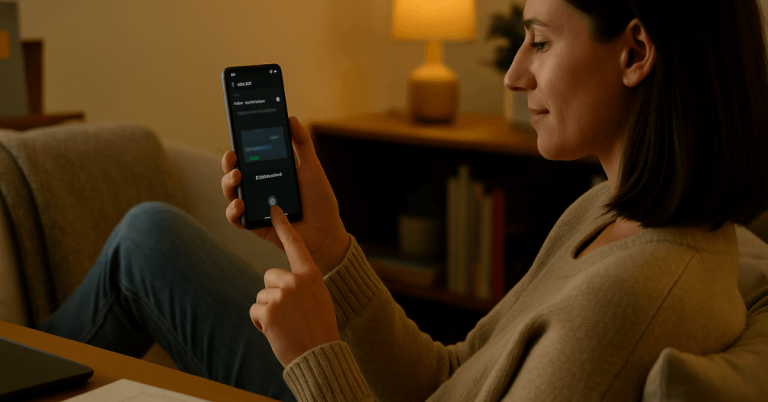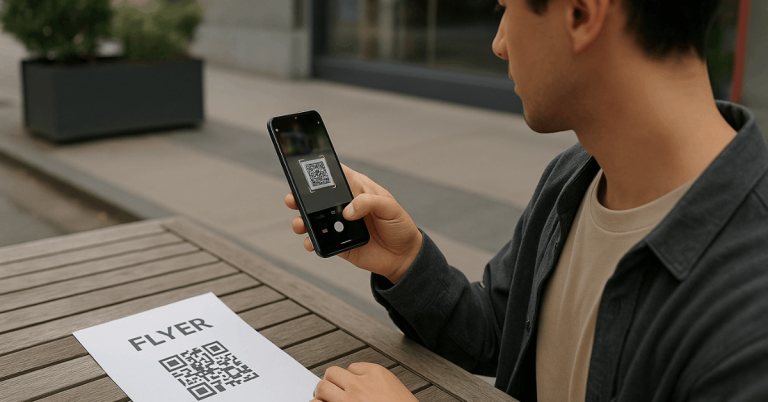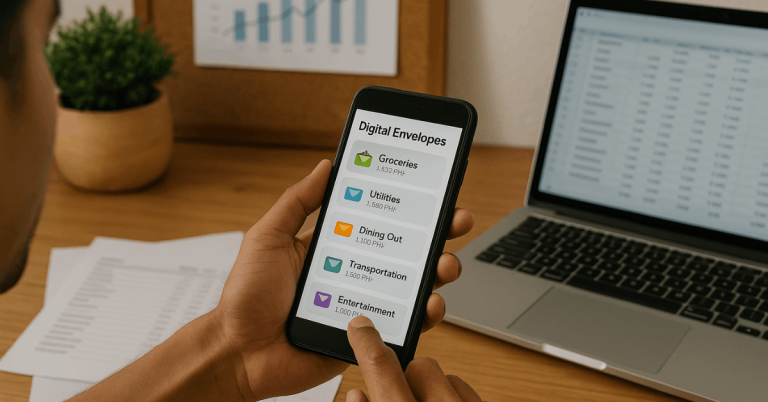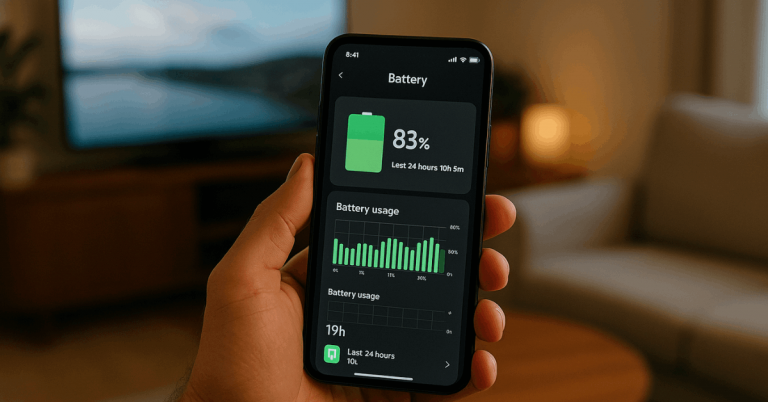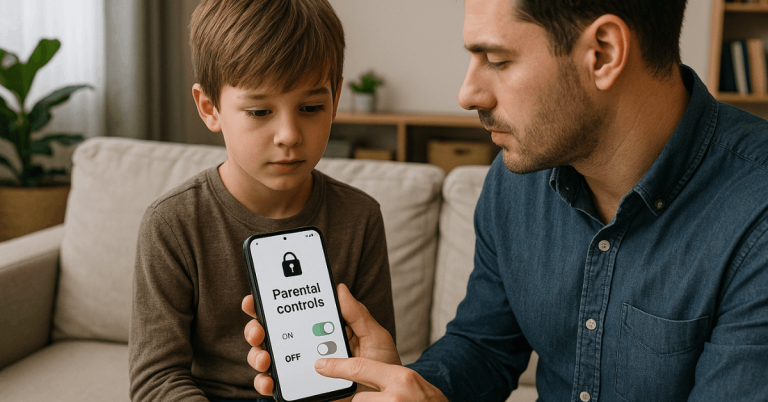Using split screen mode on android helps you multitask efficiently by displaying two apps at the same time.
It’s a great feature for people who want to boost productivity or manage work and entertainment together.
You can chat, browse, or take notes without switching between apps constantly. This guide explains everything you need to know to master it quickly and effectively.
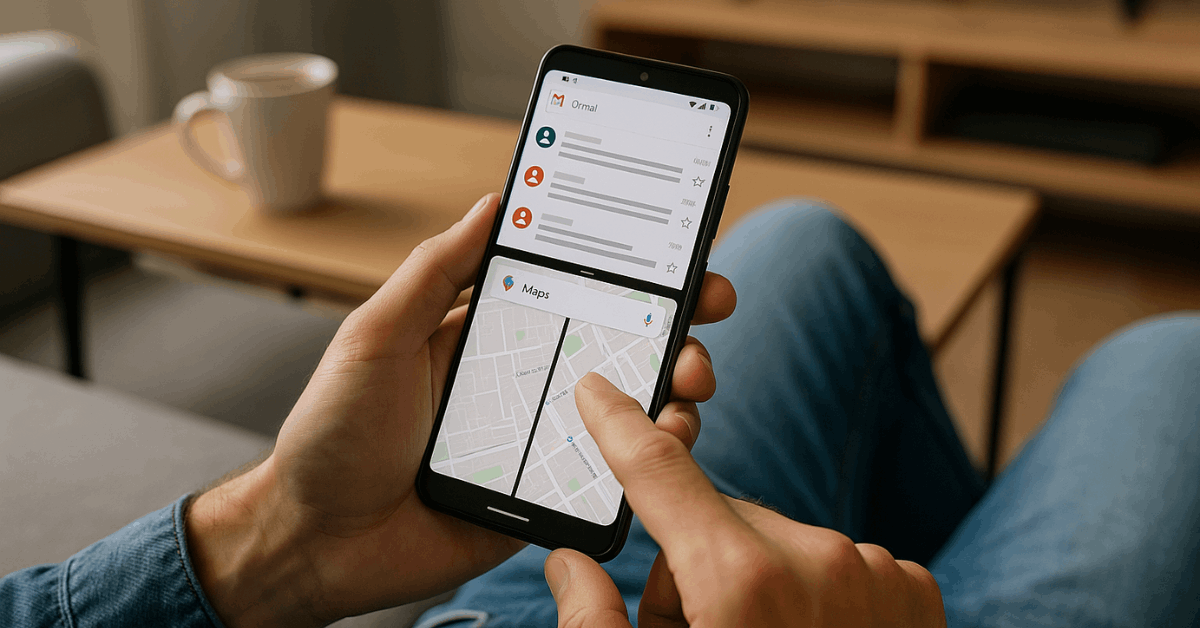
Understanding Split Screen Mode
Split Screen Mode is a multitasking feature that allows you to use two apps side by side on your Android device. Knowing its function helps you maximize your Android’s capabilities.
What Split Screen Mode Is?
Split Screen Mode lets you open two apps at once, one occupying the top and the other at the bottom of your screen.
You can, for example, watch YouTube while replying to messages or check your calendar while reading emails.
It’s different from floating windows since both apps stay fixed in position. Once activated, it’s easy to resize or swap the apps depending on what you need.
Android Versions That Support It
This feature was officially introduced in Android 7.0 Nougat, and nearly all newer versions still support it.
The process may vary slightly depending on the brand of your phone, such as Samsung, Xiaomi, or Google Pixel.
Each brand uses different system skins like One UI or MIUI, which may add shortcuts for easier access. Understanding these variations helps you use Split Screen effectively across devices.
How to Enable Split Screen Mode?
Activating Split Screen Mode is straightforward once you know where to find the controls. Whether you’re using gestures or navigation buttons, Android offers multiple ways to open it.
The process may differ slightly depending on the Android version or brand of your phone.
Using the App Switcher
You can activate Split Screen through the Recent Apps view.
- Open one app you want to use and swipe up to the multitasking screen.
- Tap the app’s icon and select Split Screen from the menu.
- Choose the second app from the list to display below or above the first.
- Drag the divider to adjust both windows as you like.
This method works well on most Android phones, including stock Android and Samsung devices.
Using Gestures or Navigation Buttons
If your device uses navigation gestures, swipe up from the bottom and hold to access recent apps. Then, select Split Screen the same way as before.
If you use button navigation, tap the multitasking button and hold the app’s icon to choose the split option. This flexibility makes it easy for users of all preferences to multitask seamlessly.
Quick Access from App Overview
Some Android brands allow shortcuts directly in the app preview. You can long-press an app and drag it to the top of the screen to start Split Screen instantly.
On Samsung devices, for instance, you’ll see Split Screen view or Pop-up view icons for faster selection. This is ideal if you use multitasking frequently.
Managing Apps in Split Screen
Once you’ve enabled Split Screen Mode, you can manage both apps easily for better control.
You can resize, close, or switch apps without exiting the mode completely. These tools make multitasking smoother and more intuitive.
Adjusting Split Ratio
You can move the divider bar to resize how much space each app takes up. This gives flexibility based on which app you’re focusing on.
Some apps have fixed minimum sizes due to layout restrictions. For best performance, use an even split when reading or streaming.
Exiting Split Screen
To return to a single screen, drag the divider to the top or bottom edge. Android will automatically close one app and return the other to full-screen mode.
This is the quickest way to exit without having to restart both apps. It’s a simple yet efficient method for switching between multitasking and single-task use.
Switching Apps on One Side
You can replace one of the apps while keeping the other running. Open the app switcher, tap the app you want to change, and it will replace the one on that half of the screen.
This is useful when comparing information or changing tasks quickly. It works best on devices running Android 10 or later.
Apps That Work Best in Split Screen
Some apps perform better in Split Screen than others. Using supported apps ensures smoother multitasking and fewer crashes.
- YouTube and Messages: Watch videos while chatting with friends.
- Chrome and Google Docs: Ideal for research and note-taking.
- Maps and Spotify: Navigate while controlling your music.
- Gmail and Calendar: Manage schedules efficiently.
- Netflix and Notes: Entertainment with productivity balance.
Using compatible apps helps you get the most out of Split Screen without lag or errors.
Common Problems and Fixes
Sometimes, Split Screen Mode may not work properly due to compatibility or memory issues. Knowing how to fix them saves time and frustration.
Split Screen Not Available
Some devices or older Android versions may lack Split Screen support. You can install third-party apps like Split Screen Shortcut to simulate the function.
However, performance may differ from native implementations. Always ensure your phone’s system is updated for better results.
App Doesn’t Support Split Screen
Certain apps like banking tools or games block multitasking for security or performance reasons.
If that happens, try using pop-up view or picture-in-picture as alternatives. These features still let you multitask, just with smaller floating windows.
Performance or Battery Issues
Using heavy apps together can slow your phone or drain the battery faster. Close background apps and lower screen brightness to save power.
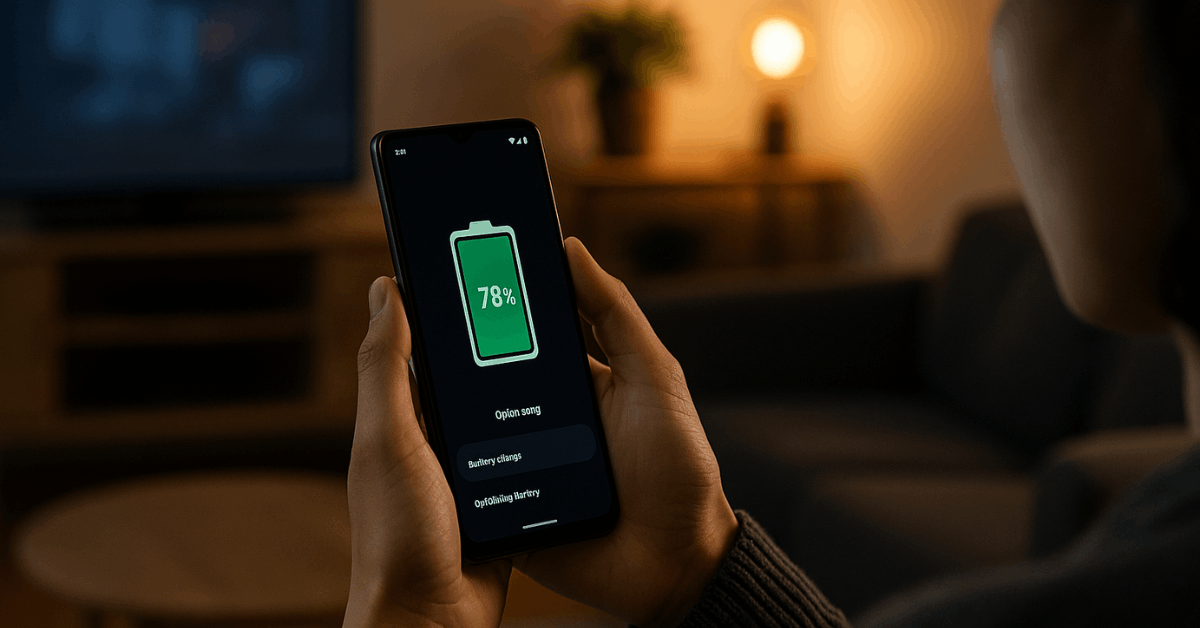
Turn on battery optimization for smoother performance. Clearing cache can also help prevent lag during multitasking.
Advanced Tips for Power Users
You can push Split Screen beyond its standard functions for more control. Android’s settings offer hidden tools for advanced multitasking.
Using Developer Options
Enable “Force activities to be resizable” under Developer Options. This allows unsupported apps to open in Split Screen Mode.
Use it carefully since some apps might still glitch or freeze. It’s a useful setting for experimenting with new app combinations.
Combining Split Screen with Floating Windows
You can use two apps in Split Screen and add a third in a floating window. Try running YouTube and Chrome together while opening a chat app in pop-up view.
This setup works best on large screens and tablets. It helps you multitask efficiently without switching between apps.
Keyboard and Orientation Settings
Set your keyboard to floating mode for easier typing on both screens. Landscape orientation also offers more space for wide apps.
These adjustments help reduce typing errors and improve your multitasking comfort.
Alternative Multitasking Features
Android provides other multitasking tools aside from Split Screen. Each serves a specific purpose depending on your workflow.
- Pop-Up View: Moves apps freely around the screen like small windows.
- Picture-in-Picture (PiP): Keeps video apps running in a corner of the screen.
- Multi-Instance Mode: Opens two instances of the same app for comparison.
These options complement Split Screen, giving you more flexibility in managing your time and tasks.
Benefits of Using Split Screen
Split Screen Mode makes your Android experience more efficient. It allows you to complete tasks simultaneously and minimize app switching.
You can work faster, focus better, and utilize your screen space effectively. It’s especially helpful for studying, remote work, or mobile-based productivity. Many users also find it useful for referencing or content creation.
When to Avoid Split Screen?
Even though Split Screen is convenient, it’s not always suitable for every situation. Some conditions can cause lag or distraction.
Avoid using it when playing games, editing videos, or using memory-intensive apps. Devices with low RAM may experience slow performance.
It’s also better to use full-screen mode when typing long documents or focusing on one task.
Troubleshooting Freezes or Lag
Split Screen may freeze occasionally, especially on older devices. You can easily solve it without resetting your phone.
Close unresponsive apps from the recent apps list. If that doesn’t work, restart your phone to refresh memory.
Clearing app cache helps remove temporary issues that affect performance. Regular system updates also prevent bugs from recurring.
Tips to Maximize Productivity
Split Screen works best when you know how to combine the right tools. Try pairing related apps to streamline tasks.
- Use Google Docs + Chrome for note-taking and research.
- Combine YouTube + Notes for tutorials or lessons.
- Pair Maps + Messages for navigation while coordinating with others.
- Use Gmail + Drive for managing files and communications.
These combinations save time and make Android multitasking more effective.
Conclusion: Master Android’s Hidden Power
Learning to use split screen mode on android transforms how you handle daily tasks. It boosts productivity, saves time, and makes multitasking effortless.
You can explore, work, and communicate faster without switching apps. Start experimenting with combinations that fit your routine and take full advantage of your device’s multitasking power.