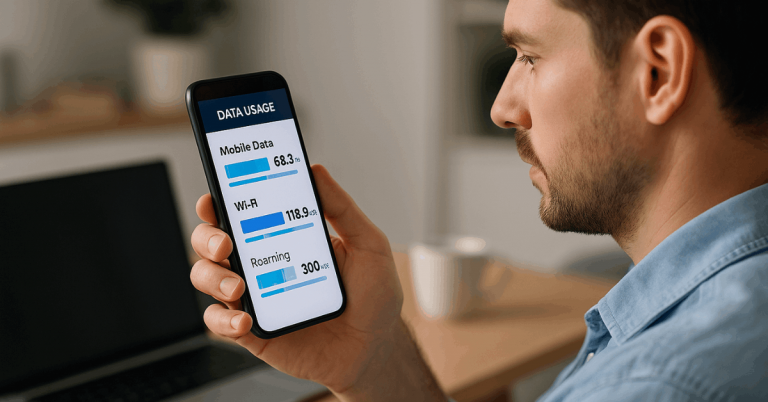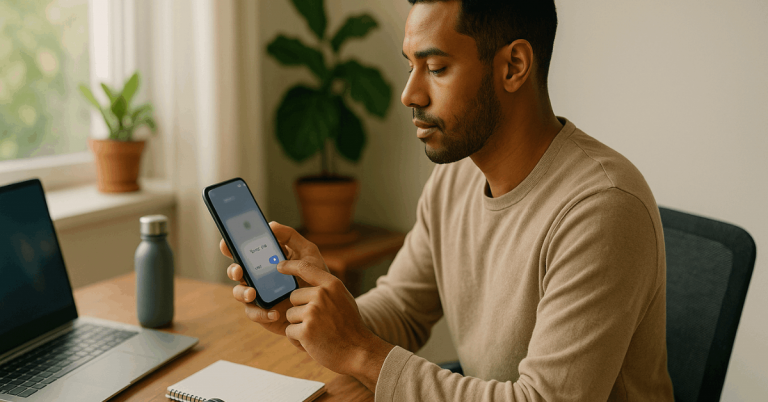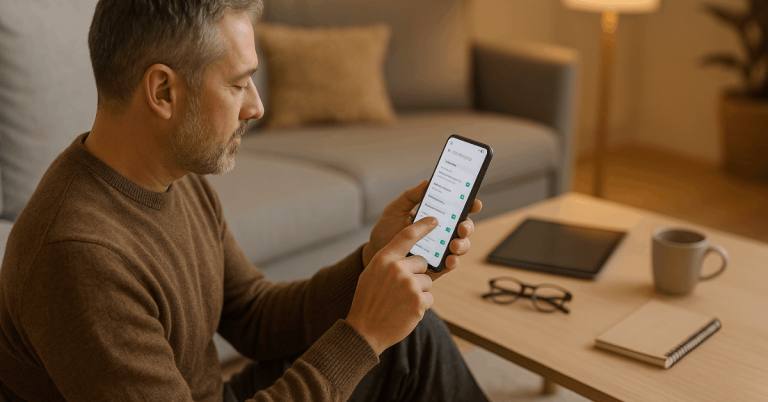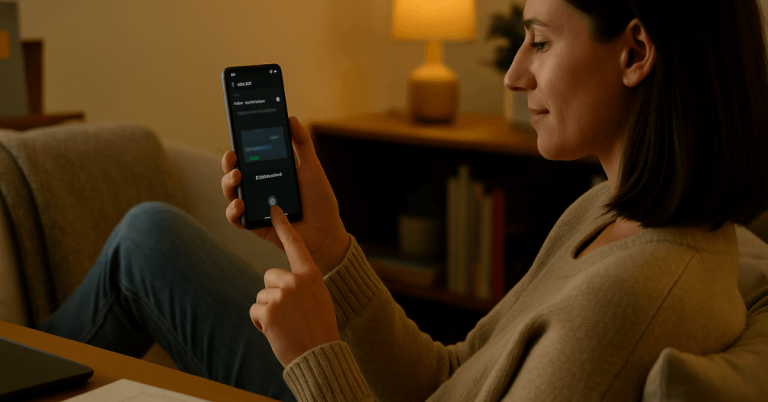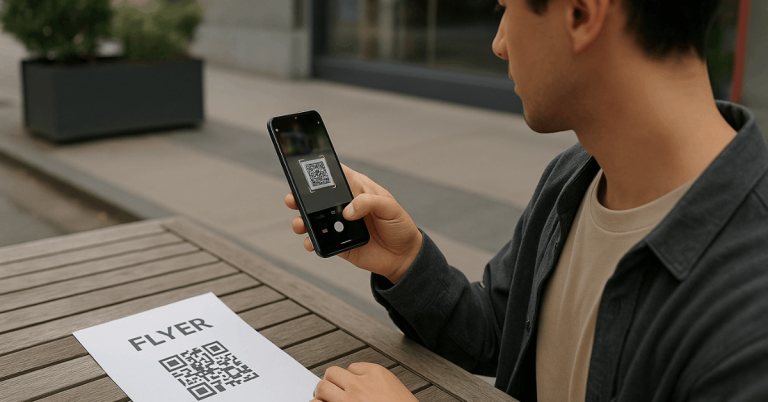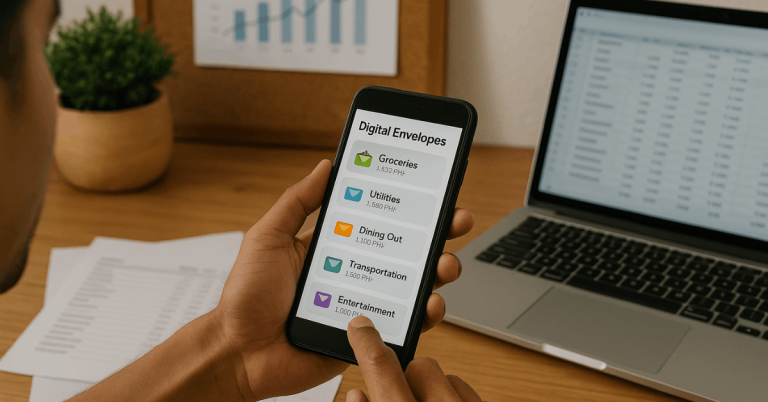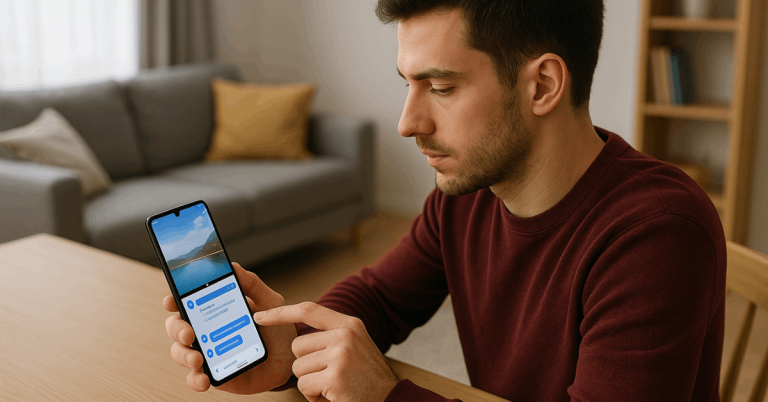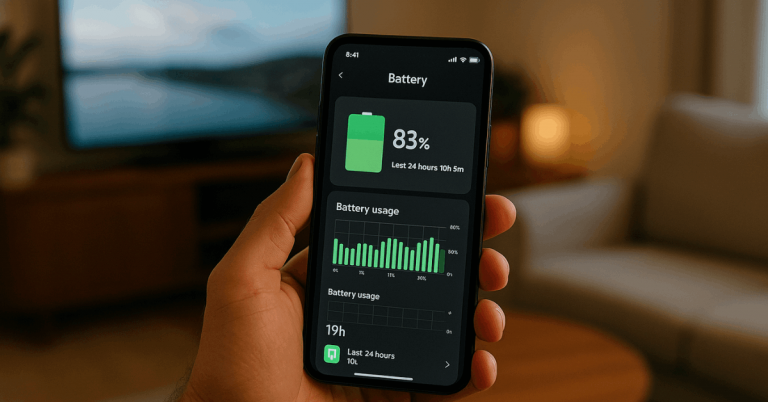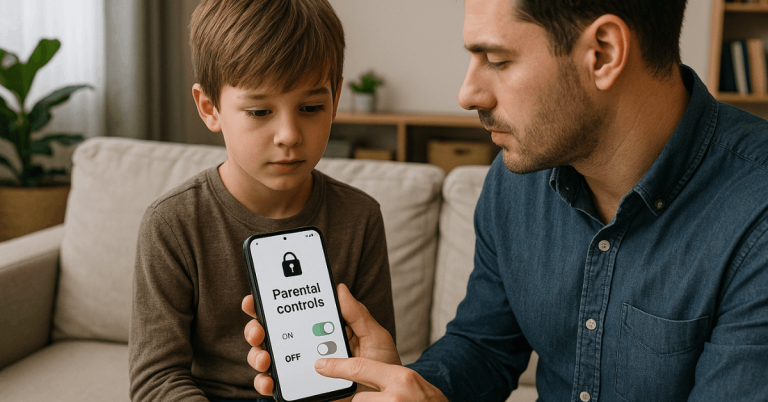Gesture Shortcuts compress navigation time and clear visual clutter while keeping interactions natural.
Swipes, taps, pinches, and long-presses let screens focus on content instead of chrome, improving flow and focus.
Plan for familiar motions, consistent behavior, and strong accessibility so interactions stay obvious and forgiving. Done well, gesture navigation feels fast from the first session and scales across platforms without surprises.
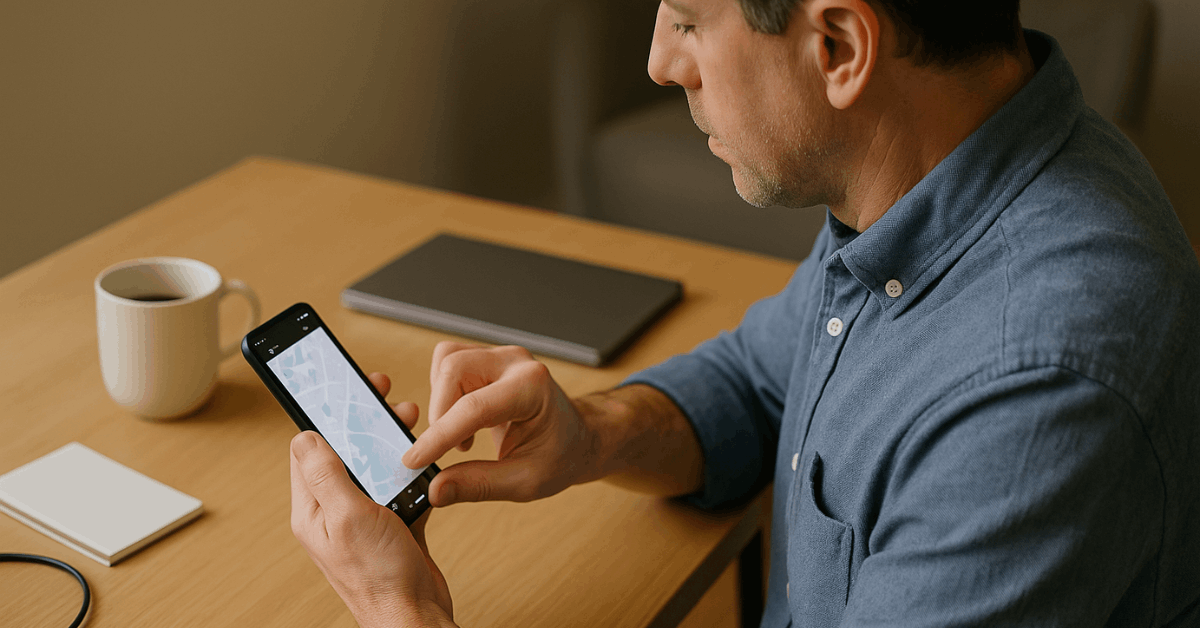
What Are Gesture Shortcuts?
Gesture Shortcuts are touch actions mapped to frequent tasks such as going back, opening search, refreshing content, or zooming.
Swipes often handle lateral movement or dismissal; taps confirm; long-presses reveal options; pinches control scale.
Keep mappings predictable across the entire app to reduce cognitive load. Reserve uncommon or complex motions for advanced actions, and always provide a clear alternative through visible controls or voice.
Core Gestures
A short overview helps align teams on names and expectations. Keep the set small, recognizable, and consistent across screens. Provide visible cues where discovery risk is higher, and confirm actions through motion and haptics when appropriate.
| Gesture | Typical intention | Example shortcut | Backup control |
| Swipe left/right | Move between items or pages | Next/previous card | Visible arrows or tabs |
| Swipe down | Refresh or reveal sheet | Pull-to-refresh | Button labeled “Refresh” |
| Tap / Double-tap | Select / quick zoom | Open item / toggle | Primary button |
| Long-press | Show actions | Context menu | “More” button |
| Pinch in/out | Adjust scale | Map or image zoom | Plus/minus controls |
Designing Gesture Shortcuts That Stick
Start from essential tasks. Map the smallest number of gestures to the highest-frequency actions, then keep those mappings uniform across the app.
Avoid hidden complexity; if an action is mission-critical, surface it with a visible control as well. Favor short, single-pointer motions over complex, multi-finger paths to reduce errors and align with accessibility requirements.
WCAG 2.5.1 expects alternatives to multipoint or path-based gestures so controls remain operable by a single pointer.
Consistency, Feedback, and Learnability
Small touch cues build trust and speed. Pair each gesture with clear confirmation so actions feel reliable.
- Keep behaviors identical across comparable screens; inconsistent swipe outcomes create hesitation.
- Use motion and subtle haptics to confirm success; align strength to action importance, not spectacle.
- Show availability hints where discovery is weak, such as a brief edge affordance for back or a pull indicator for refresh.
- Respect system settings; don’t play haptics if users disable vibration.
- Provide an obvious, visible escape from errors, including an undo or back button.
Accessibility for Gestures
Inclusive gesture navigation demands generous targets, comfortable reach, and alternatives for complex movements. WCAG 2.5.1 requires a single-pointer alternative to multipoint or path-based gestures; WCAG 2.5.8 sets minimum target size guidance to reduce accidental taps.
Pair these with platform sizing norms, 44pt minimum on iOS and 48dp recommended on Android, to keep taps reliable for a broad range of hands and devices.
Offer non-gesture paths for every core action. Visible buttons, menus, and voice command options must remain available so people using assistive tech or single-pointer input can complete tasks without path-based motion.
Platform Patterns To Respect
Cross-platform consistency begins with native expectations. Follow system gestures first, then layer app-specific shortcuts that never conflict.
| Platform | System gestures to honor | Notes |
| iOS | Edge-swipe to go back; swipe up for Home; bottom-edge app switcher | Apple documents Face ID gestures and recommends 44pt hit targets. Avoid blocking the left-edge back gesture. |
| Android | Back swipe from either edge; swipe up for Home; predictive back preview | Use gesture-exclusion rects only when essential; adopt Predictive Back to preview destinations. |
Prevent Gesture Overload
Too many Gesture Shortcuts slow users down. Keep the catalog lean and promote the few that matter most.
Popular apps that rely on simple left/right swipes for their core card interactions illustrate the power of restraint; the pattern works because it is easy to learn and hard to forget.
When secondary actions creep in, migrate them to visible buttons or menus rather than invent new motions.
Testing Gesture Shortcuts
Treat gesture design as an experiment, not a hunch. Validate comfort, discoverability, and error rates under real constraints like one-handed use.
- Baseline reach and accuracy using platform target sizes (44pt iOS, 48dp Android).
- Run A/B tests on motion thresholds and direction; measure mis-swipes and recovery time.
- Include accessibility testing for single-pointer alternatives per WCAG 2.5.1 and minimum targets per 2.5.8.
- On Android, verify no conflicts with system back; apply exclusion rects sparingly and document rationale.
- On Android 14+ devices, evaluate Predictive Back to set expectations through previews.
Haptics That Help, Not Hype
Tactile feedback turns invisible gestures into confident actions. Calibrate intensity to event importance, keep patterns brief, and follow system conventions so feedback feels native.
Apple’s guidance and Core Haptics enable nuanced, contextual patterns on supported devices; Android provides design principles and APIs for rich yet restrained effects. Respect user settings at all times.
Multimodal Safety Nets
Gesture navigation shouldn’t stand alone. Provide visible controls for all essential tasks and add voice as an optional path for hands-busy contexts.
Apple documents extensive VoiceOver and Back Tap options, and many platforms allow voice shortcuts for commands.
Combining visible controls, voice command alternatives, and Gesture Shortcuts creates resilient navigation under varied abilities and environments.
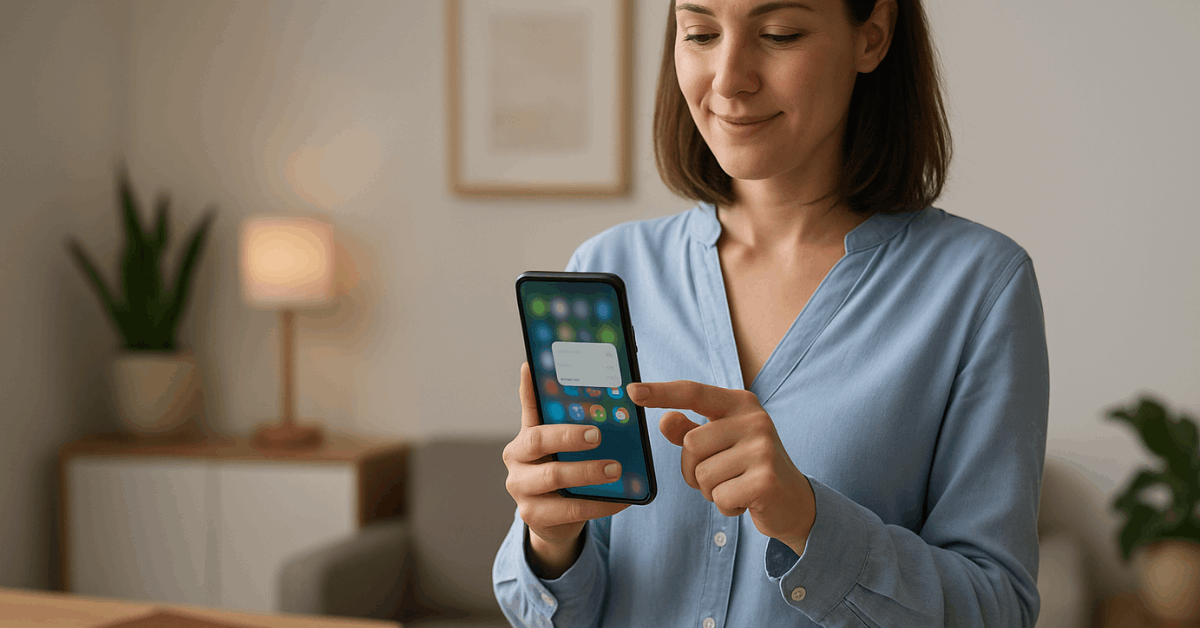
Using Emerging Technologies
AI gesture recognition can adapt sensitivities to user behavior, reducing false positives and tailoring thresholds without new UI.
Predictive patterns can surface likely actions proactively, provided transparency and control remain intact. AR gesture controls make sense for spatial tasks, rotating objects, measuring, or placing items, when on-screen handles would crowd the view.
Implementations should still provide single-pointer fallbacks and visible affordances. Apple’s current reactions feature shows mainstream AR-driven gesture detection, hinting at broader multimodal futures.
Practical Implementation Checklist
Keep this short, repeatable list near design and code reviews to prevent regressions.
- Limit Gesture Shortcuts to high-value tasks; document each mapping and its visible fallback.
- Match platform back and home gestures; never block them.
- Size interactive targets per iOS 44pt and Android 48dp recommendations; verify against WCAG 2.5.8 minimums.
- Provide single-pointer alternatives for multipoint or path-based gestures (WCAG 2.5.1).
- Use subtle, consistent haptics; follow platform haptic guidance and user settings.
- Test Predictive Back (Android) and edge cases such as nested scrolls, carousels near edges, and modal sheets.
Conclusion
Gesture Shortcuts reduce steps, free space, and speed navigation when mapped to core tasks and reinforced with consistent feedback. Platform expectations, edge swipes on iOS and system back on Android, set the baseline; apps that align with them feel instantly familiar.
Advances across AI gesture recognition, predictive back previews, and AR interactions will continue to smooth navigation, yet fundamentals remain unchanged.
Keep gestures simple, consistent, and discoverable, then validate under real-world constraints. That approach delivers fast, forgiving navigation that scales across devices and abilities.