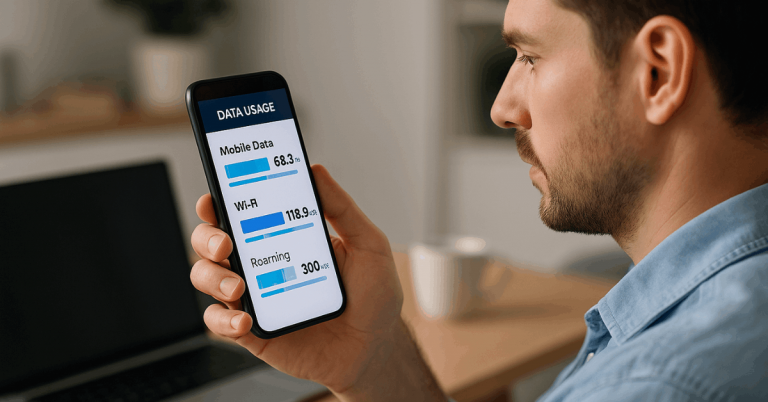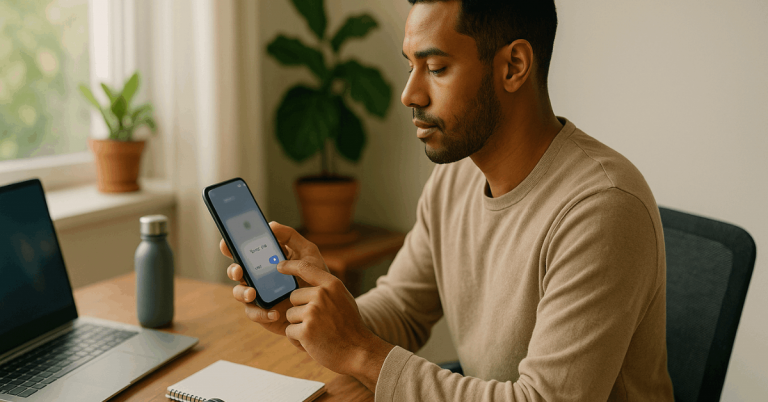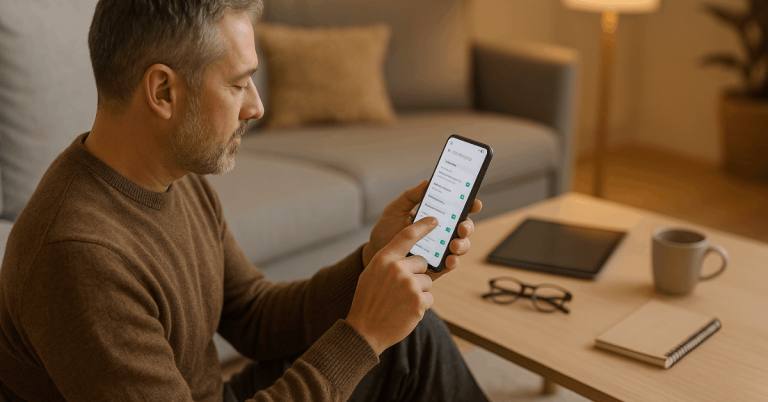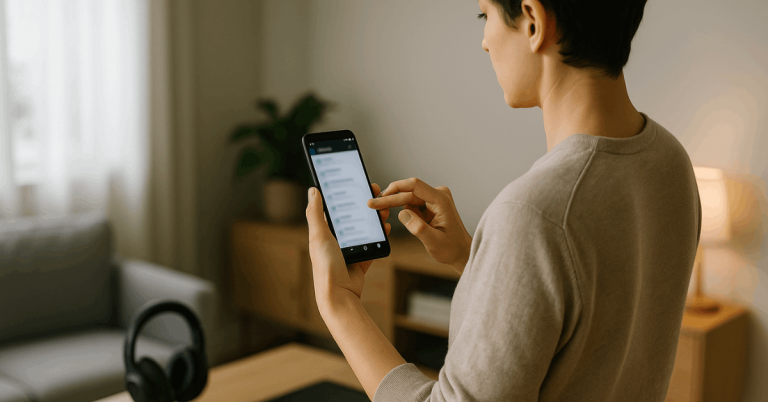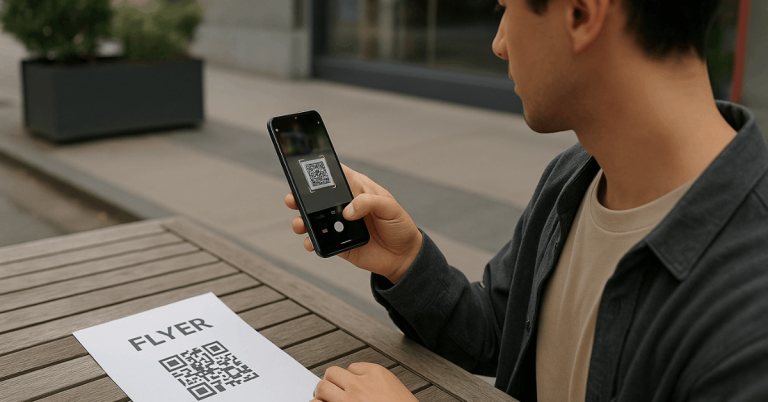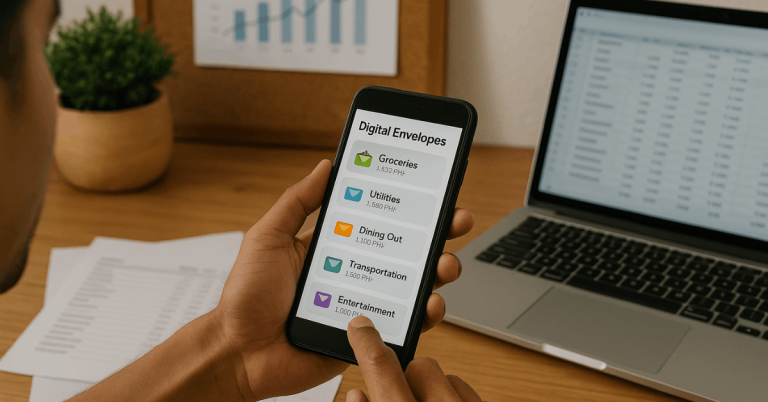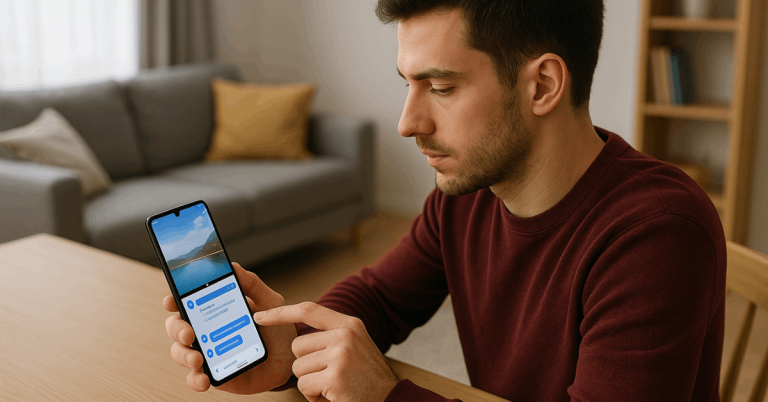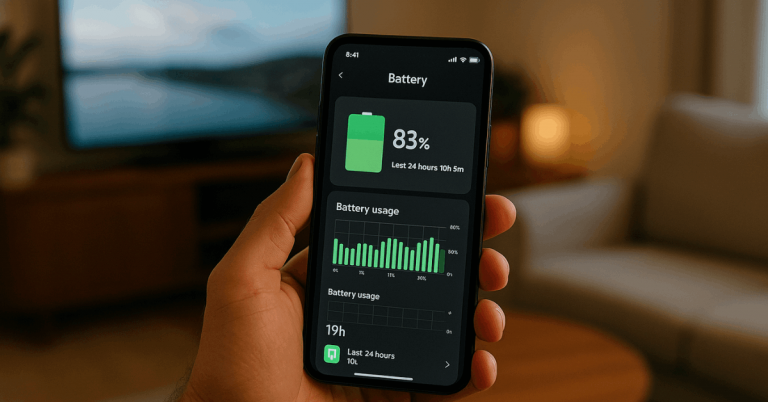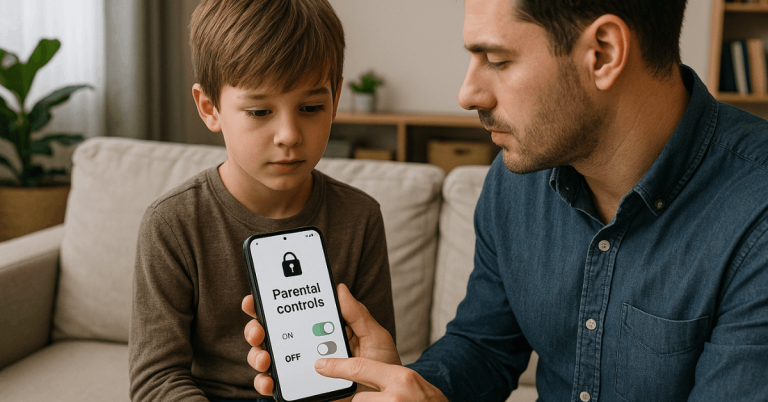Keeping private conversations protected requires more than default encryption. Practical features now let personal threads stay hidden, blocked behind biometrics or a passcode, and backed up safely.
Set a plan to Secure Your WhatsApp Chats using Chat Lock, Secret Code, app lock, two-step verification, and encrypted backups.
What Chat Lock Actually Does
Chat Lock places selected one-to-one or group conversations into a separate “Locked chats” area and hides message previews in notifications.
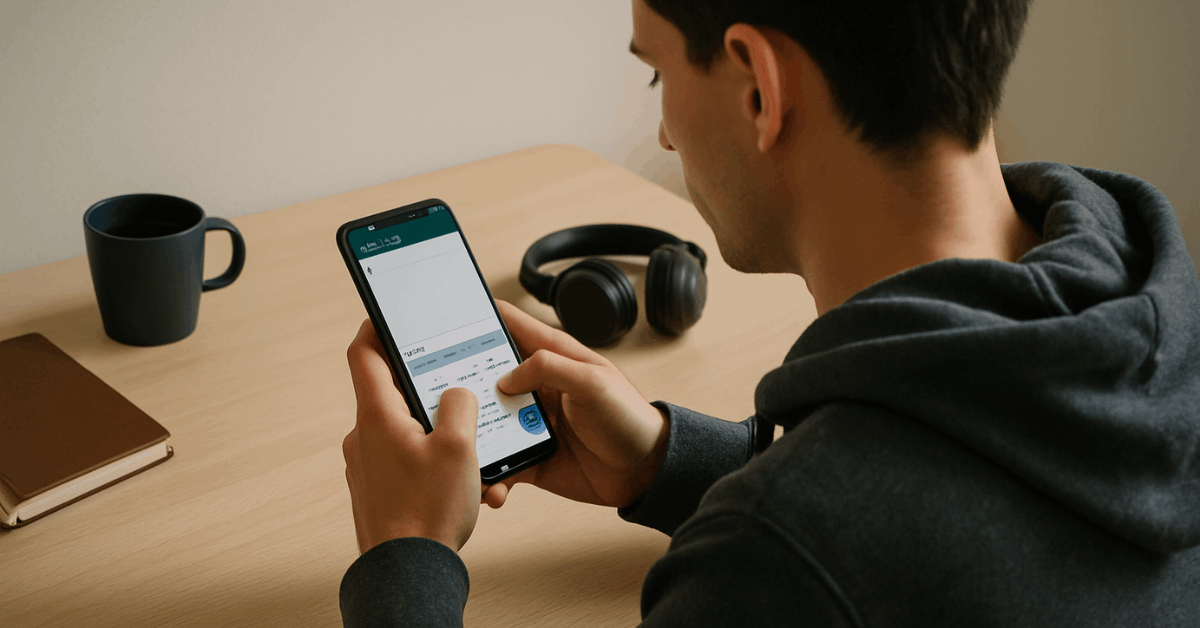
Access requires device authentication or a secret code, and participants in the thread aren’t alerted when the lock is enabled.
Secret Code builds on Chat Lock by letting a unique code, different from the phone unlock, hide the Locked chats folder entirely until the code is typed into WhatsApp’s search bar.
Secure Your WhatsApp Chats on Android and iPhone
Expect slightly different menus on Android and iOS, yet the process remains direct.
Android: Lock an Individual or Group Thread
- Open the conversation, tap its name, then find Chat lock and toggle Lock this chat with fingerprint. Authenticate with fingerprint or PIN.
- Swipe down on the Chats tab to reveal Locked chats whenever access is needed.
- Create a Secret Code to hide locked chats with a secret code; type it in the search bar to reveal the hidden folder.
- Consider enabling the global app lock as well so WhatsApp itself requires biometric unlock on the device.
iPhone: Lock an Individual or Group Thread
- Open the conversation, tap the contact or group name, select Chat Lock, and enable it. Authenticate with Face ID.
- Pull down on the chat list to show Locked chats when access is required.
- Add a Secret Code to hide the folder and require the code in the search bar to unhide it.
- Turn on the app lock so the whole app asks for Face ID or Touch ID on launch.
Unlocking and Viewing Locked Chats
Gaining access follows the same logic used to lock them. Authentication remains local on your device, and no alert goes to the other person.
Android and iPhone
Open WhatsApp, pull down on the Chats tab, tap Locked chats, and authenticate with fingerprint, Face ID, or device PIN. If the folder is hidden, type the Secret Code in the search bar to reveal it.
To remove the lock for a specific thread, open that chat’s info screen, go to Chat lock, and toggle it off.
Web & Desktop (Windows/Mac)
Right-click a conversation and choose Lock Chat or Unlock Chat. To open locked chats on web/desktop, first create a Secret Code on your phone; then enter it when prompted on desktop.
For extra protection on desktop, enable app lock on WhatsApp Web and use Ctrl+Alt+L (Windows) or Cmd+Ctrl+L (Mac) to lock the app manually.
App Lock vs Chat Lock vs Secret Code vs Two-Step Verification
Strong results come from combining layers. The quick comparison below clarifies what each feature protects.
Many users confuse locking the app, locking specific chats, and securing account re-verification. Distinguish the layers first, then enable the right combination. Expect minimal friction after setup, especially when biometrics are available.
| Feature | What it protects | Where it works | Unlock method | Best for |
| App lock | Entire WhatsApp app | Android, iOS, Web/Desktop | Face/Touch ID, fingerprint, or password | Blocking casual access to the app itself |
| WhatsApp Chat Lock | Selected chats only | Android, iOS, Web/Desktop | Device biometric/PIN or secret code | Hiding sensitive threads and notification previews |
| Secret Code | Visibility of Locked chats folder | Android, iOS, Web/Desktop (code created on phone) | Custom code in search bar | Concealing that locked chats even exist |
| Two-step verification | Account re-verification and SIM hijack resistance | Account level | Six-digit PIN (+ optional email) | Preventing unauthorized number re-registration |
Add These Settings for Defense-in-Depth
Two-step verification limits account takeovers by requiring a six-digit PIN during number re-registration; add an email so the PIN can be reset safely if forgotten. Expect periodic PIN prompts as a memory aid.
- End-to-end encrypted backup ensures Google Drive or iCloud backups can’t be read without your password or 64-digit key. Turn it on via Settings → Chats → Chat backup → End-to-end encrypted backup and set a unique password or key you can store safely.
- Profile photo privacy settings control who sees your picture in chats and notifications; combine this with WhatsApp’s screenshot blocking for profile photos to reduce unauthorized copying.
- Manage status privacy to limit who views Stories-style updates; mention only trusted contacts when tagging, since mentions can be reshared to their audiences.
- View once photos, videos, and voice messages vanish after opening and can’t be forwarded or saved, though recipients could still capture them with a separate camera. Use this for one-time sensitive content and confirm the recipient is trusted.
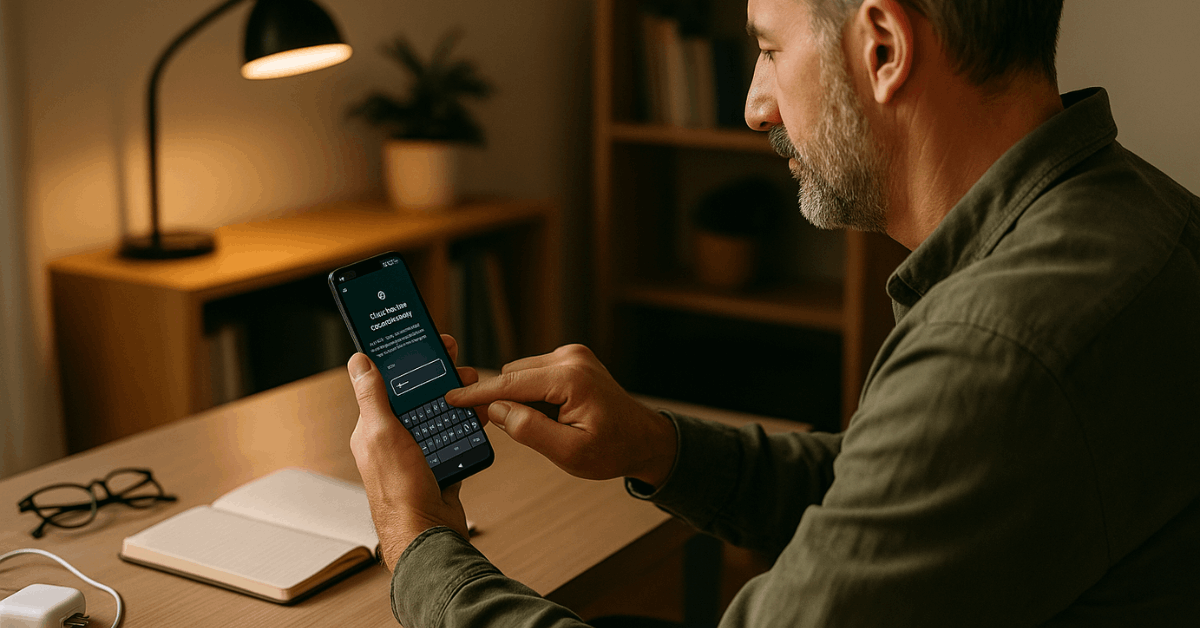
Troubleshooting: Chat Lock Not Showing
Rollouts can take time; device or app issues also hide new options. Work through these fixes in order.
- Update WhatsApp from the Play Store or App Store, then relaunch the app.
- Reboot the phone to clear minor glitches that block settings from appearing.
- Clear cache (Android) for WhatsApp, then reopen it and check Chat lock again.
- Reinstall WhatsApp if the feature exists in your region but still doesn’t appear.
- After enabling Secret Code, remember that hidden folders appear only after entering the code in search.
WhatsApp Business Note
Many teams secure client communications by using app lock or device biometrics while waiting for feature parity.
If Chat Lock isn’t available in a specific Business build, use Fingerprint lock (Android) or Face/Touch ID (iOS) at the app level, and enable two-step verification plus end-to-end encrypted backup to protect account recovery and stored histories.
Privacy Tips for Families
Parents sometimes add supervision tools for younger users. Prioritize built-in settings first: app lock, enable two-step verification, end-to-end encrypted backup, manage status privacy, and profile photo privacy settings.
If a third-party parental-control app is considered, confirm local laws, device consent, and platform policies before monitoring.
WhatsApp’s own privacy features continue to expand, including protections like view once and advanced chat privacy controls that limit exporting chat histories.
Conclusion
Securing conversations moves faster when layers are combined.
Lock sensitive threads with WhatsApp Chat Lock, hide the folder using Secret Code, protect the entire application with app lock, and guard account takeover with two-step verification.
Add end-to-end encrypted backup and adjust profile and status visibility to keep personal details away from unknown viewers.