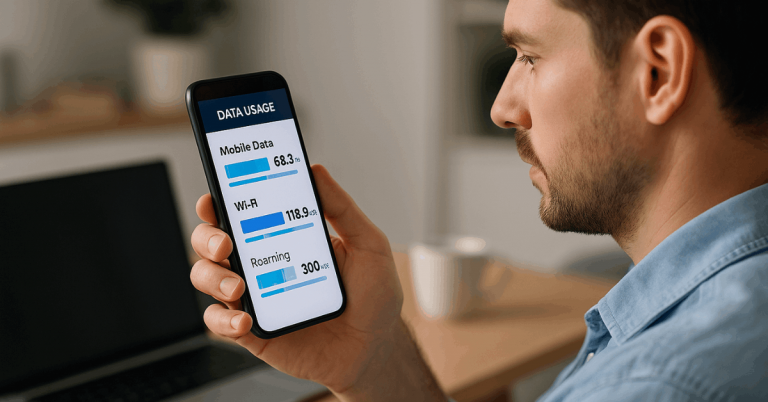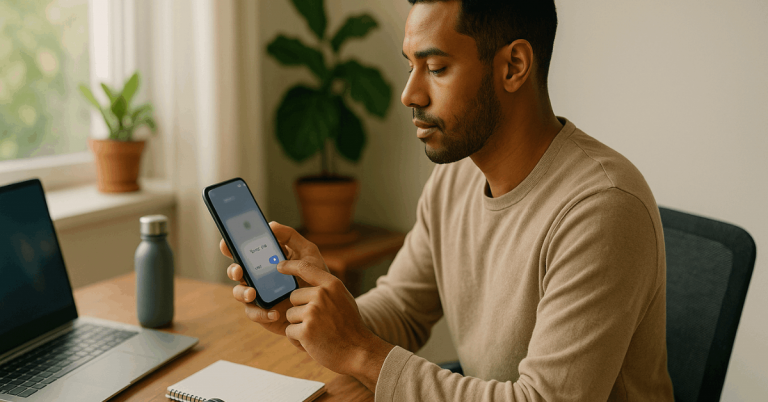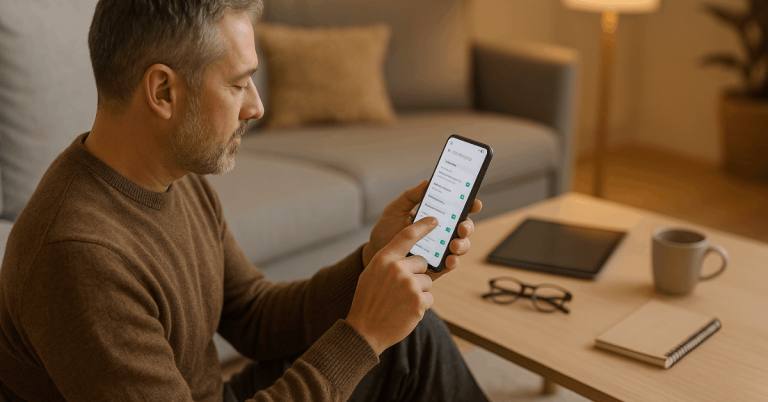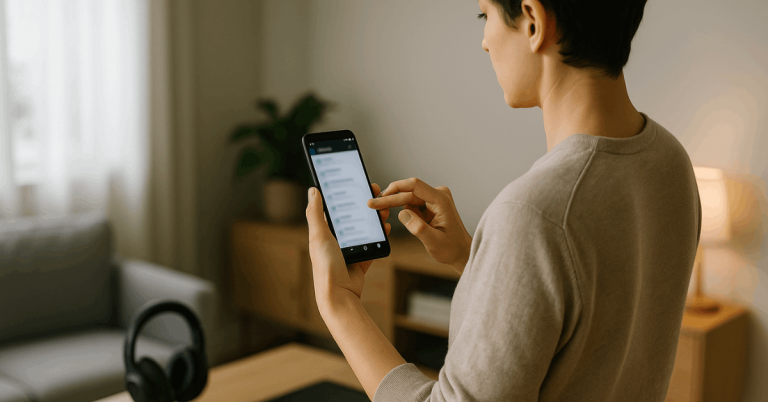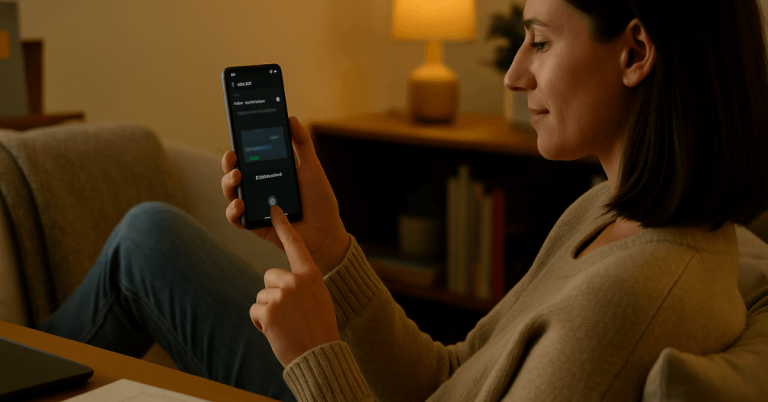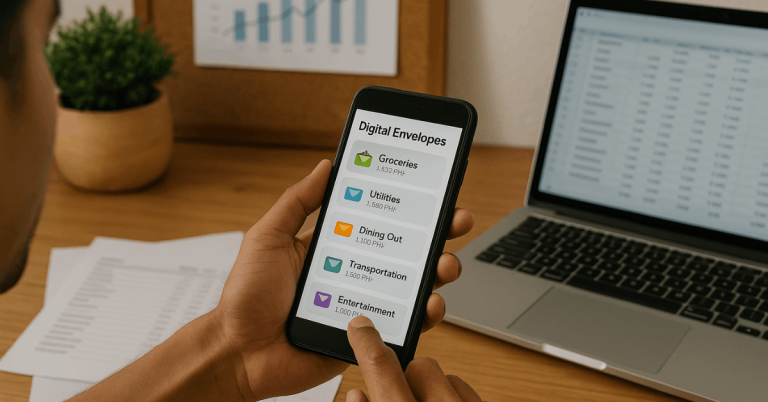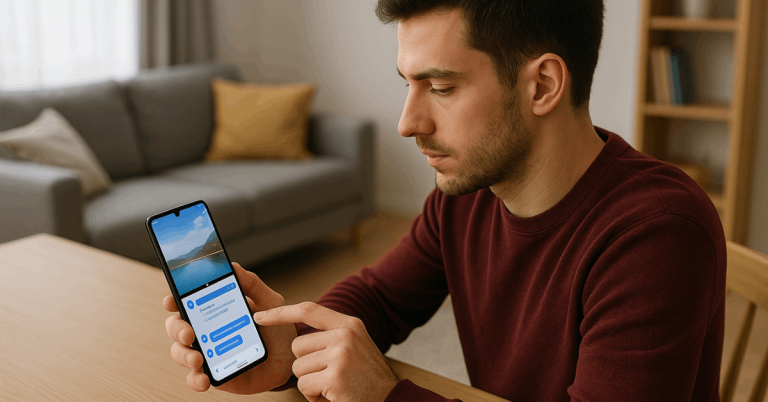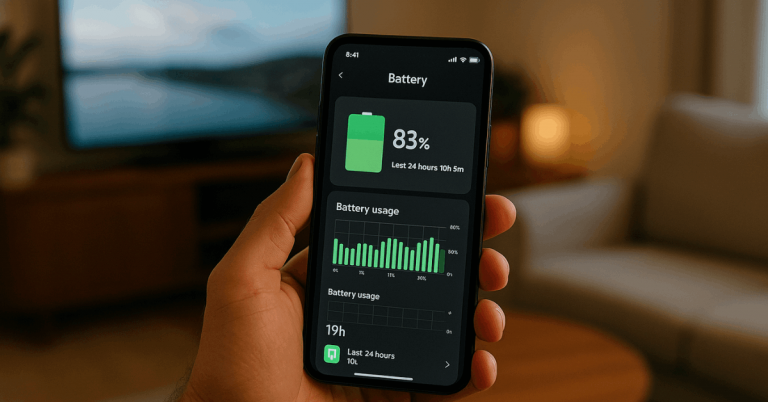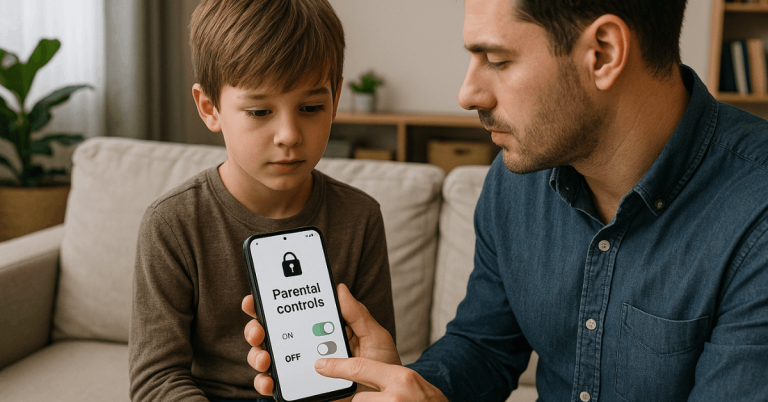Scanning links, menus, and payments becomes effortless once QR Code Scanners on Android are configured correctly.
Modern phones read codes through the Camera app, Quick Settings tiles, Google Lens, and brand tools such as Bixby Vision.
Real friction appears when the code sits on your own screen inside an email, PDF, website, or gallery image. Practical steps below handle both situations, including Circle to Search for instant on-screen scans.
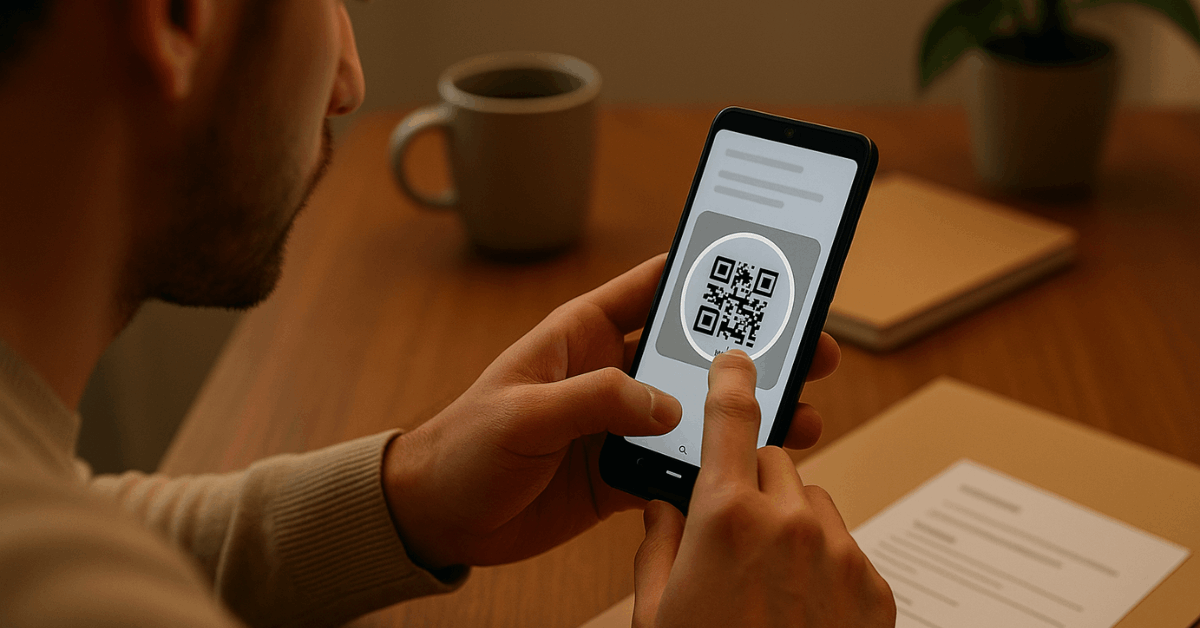
How QR Codes Work on Android
QR Codes store data in two dimensions, enabling fast recognition at multiple angles and sizes.
Current Android builds decode them using system components in the Camera, Google Lens, or a brand utility. Older devices sometimes need a lightweight QR code reader apps. Accuracy rises when the code is well lit, flat, and large enough for autofocus to lock.
Everyday Scans: Camera and Quick Settings
Most recent Android devices expose a scanner directly in the Camera. Open the camera, center the code, hold steady for a second, then tap the prompt to open the link, contact card, Wi-Fi setup, or payment action.
Quick Settings often adds a dedicated tile for scanning as well. Pull down the shade, tap the tile, and follow the on-screen instructions. Enabling the tile once makes future scans faster during checkout lines or transit gates.
Scan QR Codes Already on Your Screen
On-content codes appear in emails, PDFs, gallery images, apps, and videos. Workarounds like sending screenshots to another device waste time and increase mistakes. The methods below keep everything on one phone and minimize taps.
Use Circle to Search for On-Screen Codes
Circle to Search reads what’s already visible on the display and extracts the embedded code.
Activate the gesture (press and hold Home, or long-press the navigation handle on gesture navigation), wait for the search overlay, then draw a circle or lasso over the code.
The system decodes the target and shows the associated link or content. This approach is ideal when trying to scan QR code from screen content such as boarding passes, payment QR images, and promo flyers saved to the gallery.
Use Google Photos or Gallery With Lens
Gallery apps connected to Lens can analyze still images. Open the image, tap the Lens glyph, and allow analysis.
The Google Lens QR scanner recognizes the code and renders a tappable action. This is reliable when handling a QR code in Google Photos album, chat download, or a scanned document.
Use Google Search Bar Shortcut (Lens)
Long-press the Home button or invoke Assistant and open Lens when available. Point the viewfinder at a paused video frame or the external monitor if mirroring.
While this invokes the camera, it remains faster than switching apps repeatedly and works well for multi-code posters at events.
Turn On Built-In Scanners by Brand
Many phone makers ship branded utilities or toggles that accelerate scanning. Menu names differ slightly across model years; the steps below cover the common paths and labels.
Samsung
Samsung QR code scanner support appears in three places. First, the Camera app includes a “Scan QR codes” toggle under settings; enable it once and return to the viewfinder.
Second, Samsung Internet offers a QR reader under Settings → Useful features. Third, Bixby Vision recognizes codes from the camera or gallery; look for the Bixby Vision QR option after opening an image of a code.
Google Pixel
Pixels rely on Google Camera with Lens suggestions. Open Camera → Settings → enable Lens suggestions, then aim at the code until a chip appears.
Assistant’s Lens entry also decodes codes quickly when Camera isn’t open. Updates through the Play system frequently improve detection speed in low light.
Huawei
Huawei devices often expose scanning via Camera, Gallery, and even the lock screen. In Gallery, open the image, tap “More,” then select “Scan QR code in image.”
On the lock screen, swipe up to access shortcuts and launch the scanner without unlocking during quick access situations.
Xiaomi (Mi/Redmi/POCO)
Xiaomi’s Camera includes a “Scan QR codes” toggle inside settings. Turn it on and scan directly in the viewfinder.
If prompts fail to appear, revisit Camera settings and confirm the toggle remains active after updates, then retry under brighter lighting.
LG, Sony, HTC, Nokia (legacy models)
Legacy models vary widely. Some builds include Lens shortcuts in the camera; others require opening Assistant and tapping Lens.
If no native option appears in menus, install a reputable QR code reader app as a fallback and grant camera permissions during first launch.
Older Android Versions and Fallbacks
Android 8.0 and above typically include some flavor of native scanning through Camera or Lens integrations.
Android 7.x and earlier frequently lack built-in support and depend on a dedicated application.
Minimal, permission-slim readers suffice for occasional use; power users often prefer Lens for its accuracy and multi-object detection. When using an external app, select one with clear privacy disclosures and no unnecessary analytics.
Step-By-Step: Real-World Scanning
Short, consistent steps reduce fumbling during checkout and transit.
- Open the Camera or tap the QR tile in Quick Settings. Keep the code centered and well lit.
- Hold still until a prompt appears near the code or along the bottom of the screen.
- Tap the prompt to open the link, add the contact, join Wi-Fi, or complete a payment.
- If nothing appears, check Android QR code settings inside the Camera menu and enable scanning.
Step-By-Step: On-Screen Scanning
Persistent messages and PDFs benefit from on-screen decoding.
- Display the code on your screen in an app, browser tab, email, or PDF viewer.
- Invoke Circle to Search using the long-press gesture for Home or the navigation handle.
- Lasso only the code, avoiding surrounding text and images for faster recognition.
- Tap the recognized result to launch the action, then return with the back gesture.
Google Lens Advantages and Tips
Lens recognizes multiple codes within a single frame, handles angled labels, and exposes actions in context.
Batch scanning on posters becomes simpler because Lens draws chips for each code. Low-resolution images decode more reliably after zooming slightly and improving focus, rather than moving the phone closer and creating blur.
For mixed lighting, locking exposure with a long press stabilizes recognition.
Troubleshooting: When a Code Won’t Scan
Small adjustments usually solve failed reads quickly. Follow the checklist below to eliminate common blockers and reduce repeated attempts.
- Increase brightness and remove reflections; glossy displays cause glare that hides finder patterns.
- Clean the lens glass and flatten crumpled paper; distorted modules break alignment.
- Zoom a little rather than moving closer; autofocus often performs better after a small digital zoom.
- Toggle the Camera “Scan QR codes” switch again; some updates reset preferences silently.
- Take a screenshot of a video frame, then analyze it in Photos using Lens for a steadier target.
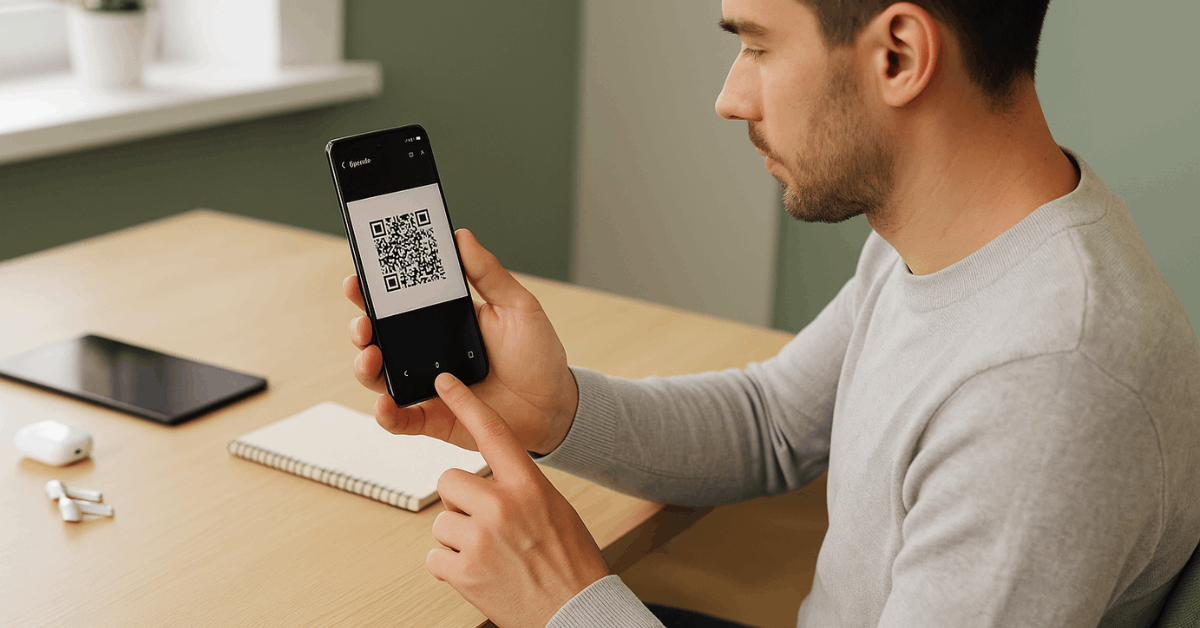
Privacy and Safety Checks
Malicious codes exist alongside legitimate menus and payment links, so basic hygiene matters. Always inspect the domain in the prompt before opening; look for HTTPS and recognizable brands, especially on payment pages.
Avoid granting unneeded permissions after scanning, such as SMS access or device admin privileges, which legitimate code actions rarely require. For payments, confirm the amount and recipient before authorizing transfers in wallets or banking apps.
Brand and Version Notes Worth Knowing
System features evolve across releases. Pixels and many Samsung models default to enabled scanning, but the toggle can move after a major OS update.
MIUI builds sometimes hide scanner toggles inside System apps → Camera, rather than within the Camera UI itself.
HarmonyOS variants on Huawei devices present different labels; the Gallery scanner remains the most consistent path for images saved locally. Enterprise devices with strict policies may block Camera scanning; check with the administrator if prompts never appear.
Choose the Fastest Method for the Situation
Choosing a method based on context removes friction and improves success rates.
- Street posters and restaurant tables: use Camera or the Quick Settings tile for speed.
- Email, tickets, or PDFs on-device: use Circle to Search to decode immediately.
- Screenshots and saved flyers: open in Photos and run Lens on the still image.
- Samsung gallery images: open the image and use the Bixby Vision QR control when available.
- Poor lighting or tiny codes: switch to Lens for better tolerance to angle and noise.
Security-Conscious Setup Checklist
Small setup tasks protect privacy and shorten scan time.
- Enable Camera scanning once inside Android QR code settings and pin a QR tile to Quick Settings.
- Keep Google Play system updates current to improve recognition and safety prompts.
- Prefer first-party tools—Camera, Photos, Lens, Assistant—before installing another QR code reader app.
- Review browser default behavior so QR links open in a secure browser profile if needed.
Conclusion
Efficient scanning depends on matching the method to the moment and keeping essential toggles enabled.
Camera and Quick Settings tiles handle real-world codes quickly, while Circle to Search and Photos+Lens decode anything already on the display without juggling devices.
Brand utilities add convenience, and a short safety check preserves privacy across links and payments. Set the basics once, then keep scanning fast, accurate, and secure every day.