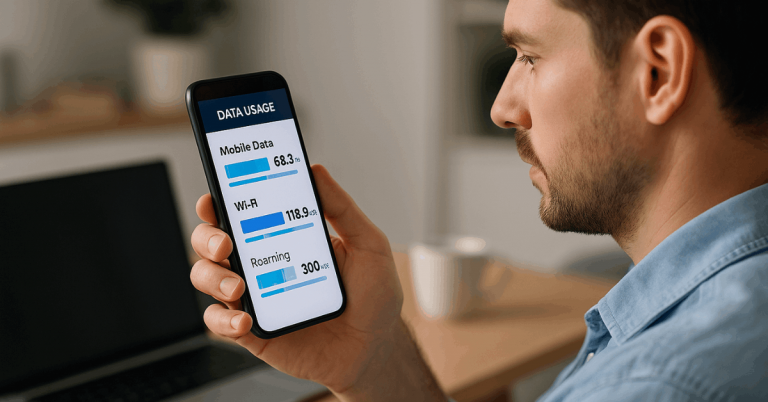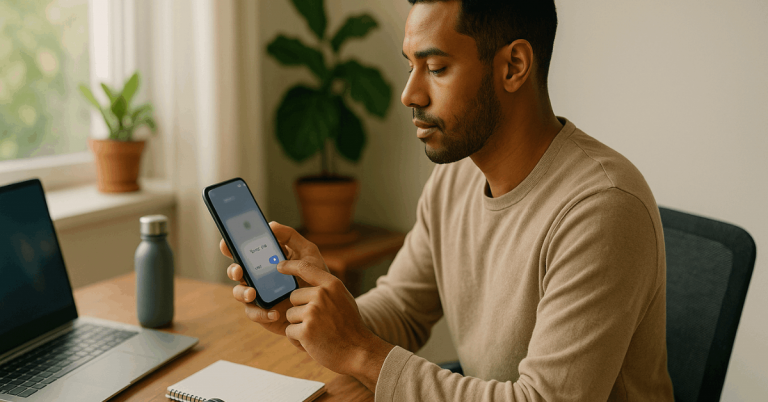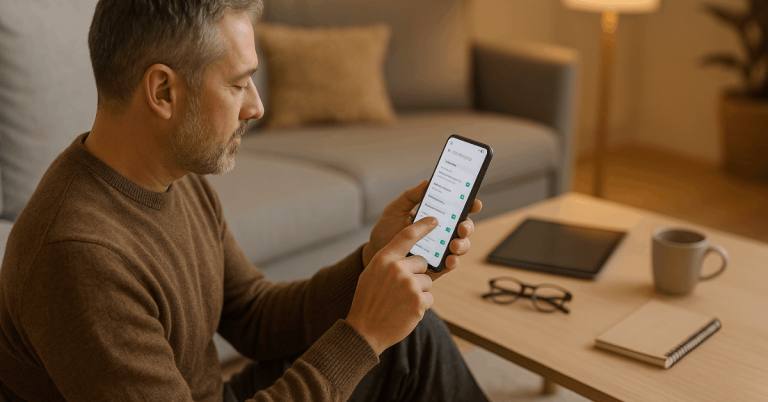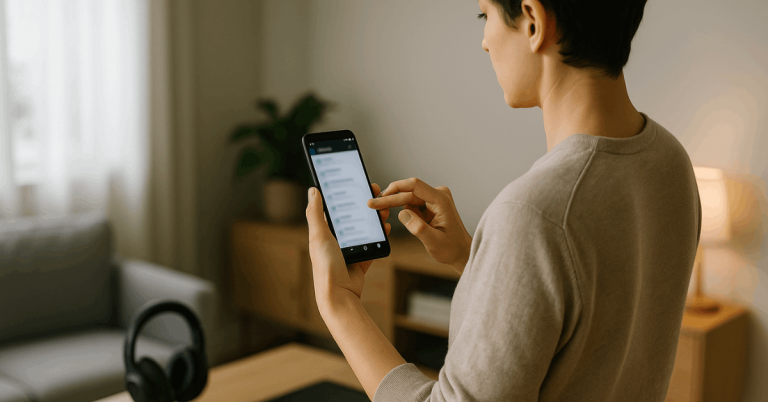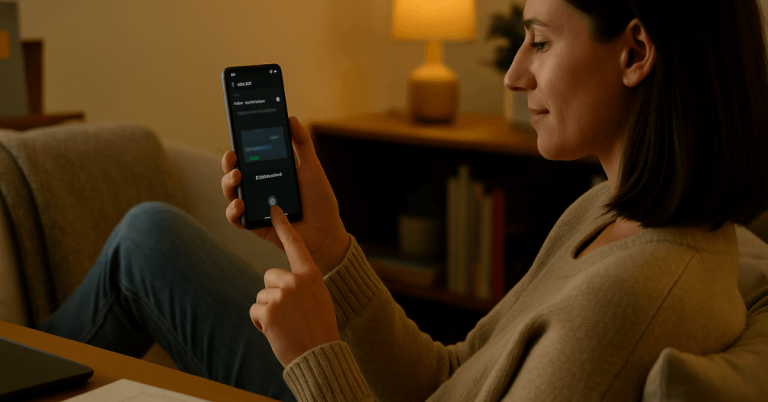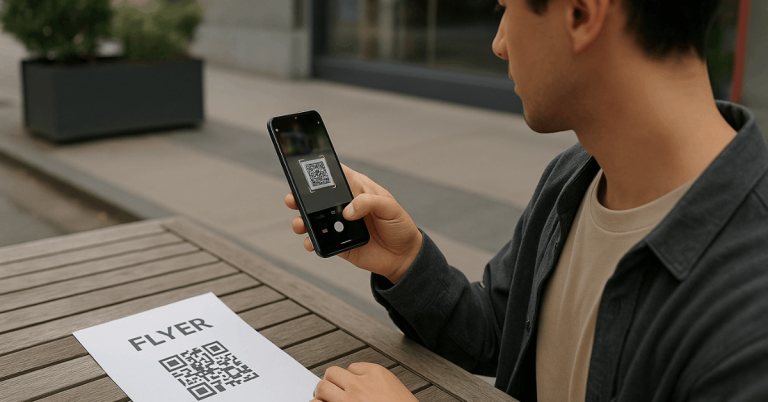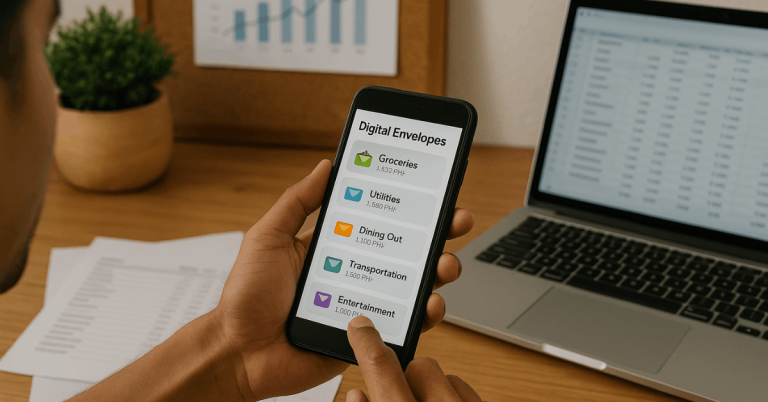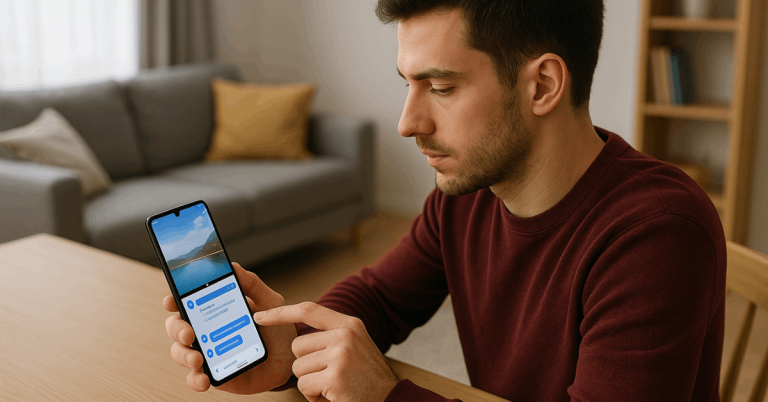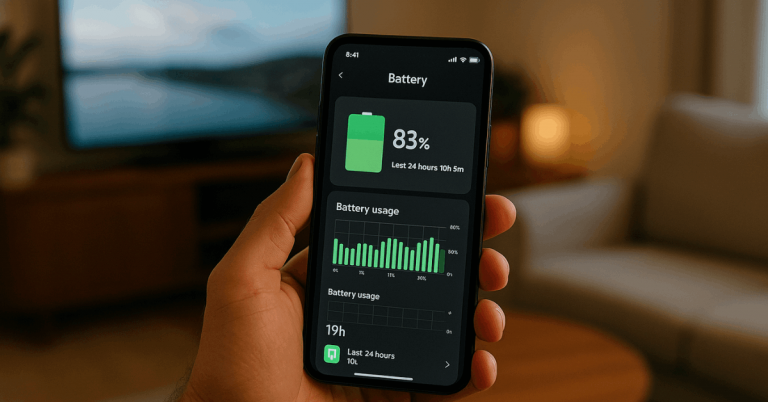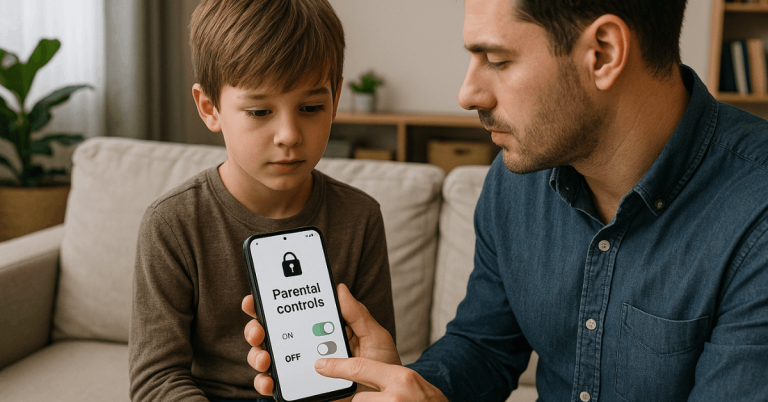Organizing your home screen helps you find apps faster and keep your phone clutter-free. A clean layout improves focus and makes daily tasks easier.
In this article, you’ll learn practical tips to start organizing your home screen efficiently.
Understanding the Basics of Home Screen Organization
Understanding the basics of home screen organization means knowing how app placement affects how fast and efficiently you use your phone.
It’s about creating a layout that fits your daily habits and keeps everything within easy reach.
Decluttering Your Home Screen
Decluttering your home screen is the first step to better organization. It helps you remove distractions and focus only on what you really need.
Follow these steps to keep your layout clean and efficient:
- Delete unused apps: Remove those that take up space or perform the same task as others.
- Group similar apps: Place related apps in folders to make your screen look cleaner.
- Keep daily-use apps: Put essential apps on your main screen for quicker access.
- Move rarely used apps: Shift less important apps to other pages to stay organized.
- Review regularly: Check your layout often to keep your home screen tidy and efficient.
Categorizing Apps by Function
Categorizing apps by function helps you organize your phone so you can find what you need faster.
Grouping apps with similar purposes keeps your home screen clean and improves navigation.
Here are the common categories you can use when organizing your apps:
- Productivity – Notes, calendar, reminders, and work tools.
- Communication – Messaging, email, and video chat apps.
- Entertainment – Music, games, and streaming platforms.
- Shopping – Online stores and delivery service apps.
- Utilities – Weather, calculator, and settings tools.
- Finance – Banking, budgeting, and payment apps.
- Health & Fitness – Workout, diet, and wellness trackers.
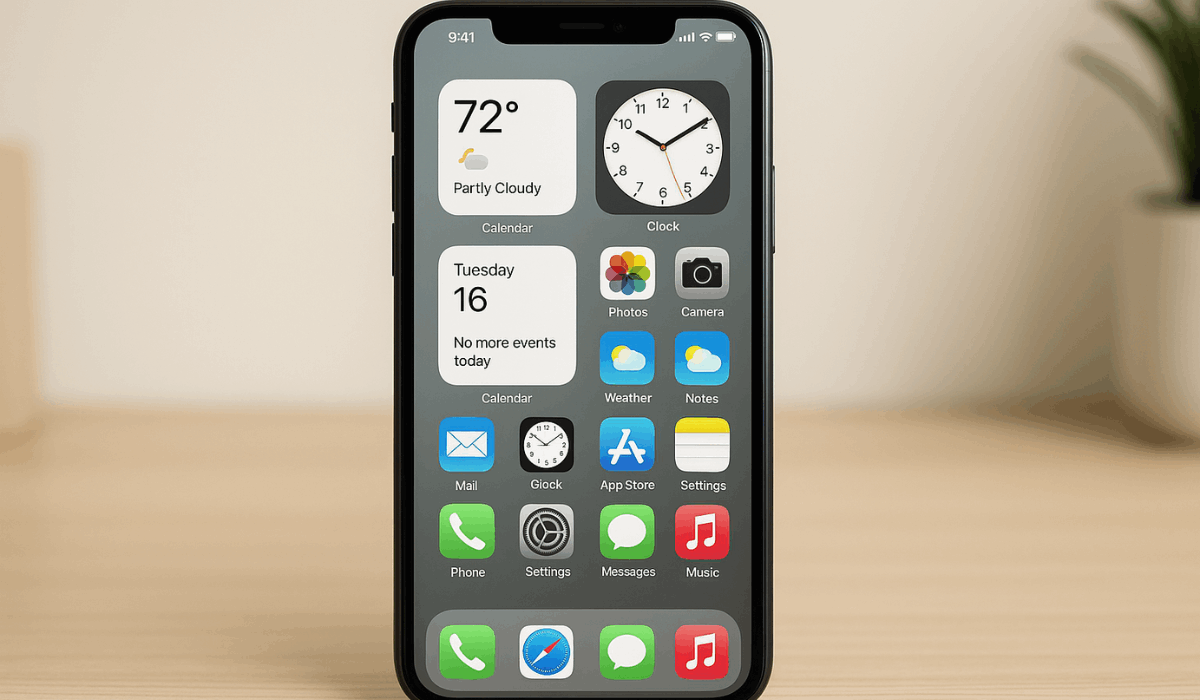
Designing Your Own App Icons
Designing your own app icons lets you create a consistent and personalized look for your home screen.
It makes your layout visually appealing while keeping it functional.
Below are the main factors to keep in mind when creating icons that are both stylish and easy to use:
- Color palette: Use matching tones to give your home screen a unified look.
- Simplicity: Keep icons minimal so they’re easy to recognize.
- Shape: Choose clear and consistent shapes for quick identification.
- Visibility: Make sure icons are readable in both light and dark modes.
- Design tools: Use apps or icon packs to create clean, professional-looking icons.
Using Widgets to Match Your Icons
Widgets improve both design and usability by giving you quick access to key information without opening apps.
They also make your home screen look more dynamic and organized.
Adding widgets to your home screen boosts both style and functionality. Here are some useful widgets that make your phone more efficient and visually balanced:
- Weather widget: Shows real-time temperature and forecasts.
- Calendar widget: Displays upcoming events and dates.
- Clock widget: Offers world clocks or alarms at a glance.
- Notes widget: Lets you view or edit reminders instantly.
- Music widget: Controls playback without opening the app.
Organizing and Grouping Icons Effectively
Organizing and grouping icons effectively helps you find apps faster and keeps your home screen clean. It also improves how you interact with your phone daily.
When organizing and grouping icons, focus on both appearance and ease of use.
The points below show simple methods to keep your layout efficient and visually neat:
- Essential apps: Keep your most-used apps on the first page for quick access.
- Color arrangement: Group icons by color to make your layout visually balanced.
- Usage frequency: Place frequently used apps within easy reach for faster navigation.
- Folders: Combine similar apps to save space and reduce clutter.
- Dock: Reserve the bottom bar for key apps you use every day.
Tips for a Consistent Home Screen Look
Keeping a consistent home screen look helps your phone feel organized and visually balanced. Use these tips to maintain a clean and cohesive layout.
- Stick to one wallpaper style: Choose a background that matches your app icons and theme.
- Use matching icon sets: Keep icon designs uniform for a tidy appearance.
- Maintain spacing: Avoid overcrowding by leaving even gaps between icons.
- Limit color variations: Use a simple color palette for harmony.
- Keep the number of pages low: Fewer screens make navigation quicker and cleaner.
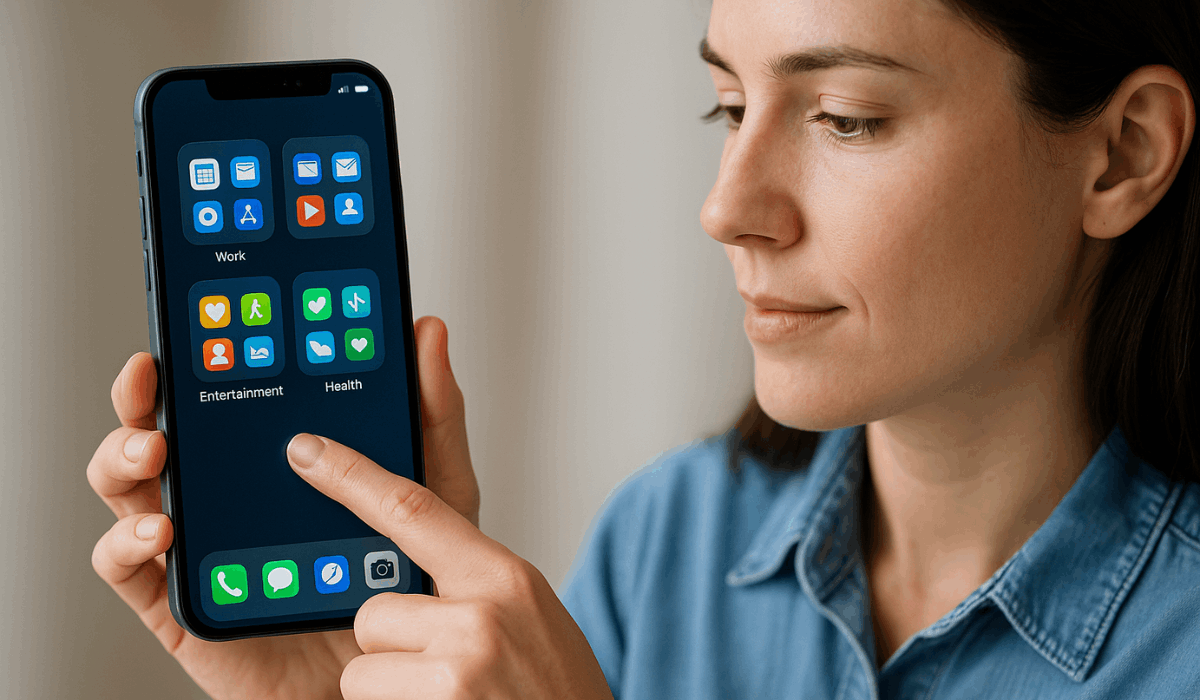
Balancing Aesthetic and Functionality
Balancing aesthetic and functionality ensures your home screen looks good without losing convenience.
The goal is to create a layout that’s both visually pleasing and easy to use. Follow these tips to maintain that balance:
- Prioritize usability: Always make sure essential apps are accessible first.
- Choose readable designs: Avoid icons or wallpapers that make text hard to see.
- Keep color harmony: Use a consistent palette that’s easy on the eyes.
- Avoid overcrowding: Leave space between icons for a clean appearance.
- Combine form and function: Design your layout so it looks neat while staying efficient.
Setting Up Focus or Work Modes
Setting up focus or work modes helps you stay productive by hiding distractions and showing only what you need.
It’s a smart way to keep your phone organized based on your tasks or schedule. Here are key ways to use it effectively:
- Activate focus mode: Limit notifications and app access during work or study time.
- Create custom modes: Set different profiles for work, personal time, or rest.
- Allow essential apps only: Keep access to necessary tools like calls, messages, or calendars.
- Use scheduling: Automate when modes turn on or off based on your routine.
- Sync across devices: Ensure the same settings apply to your tablet or computer for consistency.
Syncing Layout Across Devices
Syncing layout across devices keeps your home screen consistent, whether you’re using a phone, tablet, or another gadget.
It saves time and helps you stay organized across all platforms. Follow these steps to manage it well:
- Enable cloud sync: Turn on syncing through your device’s account (Google, Apple ID, etc.).
- Use the same wallpaper and theme: Keep your visual setup identical across devices.
- Match folder structures: Organize apps into similar folders for more straightforward navigation.
- Update regularly: Sync changes whenever you add, remove, or move apps.
- Backup your layout: Save your setup to restore it quickly after updates or resets.
Troubleshooting Common Issues
Even with a well-organized layout, issues can appear over time as you add or remove apps.
Use these troubleshooting tips to keep your home screen organized and functional.
- Reassess your layout monthly: Adjust placement as your app usage changes.
- Delete duplicate or outdated folders: Remove unnecessary groups to stay organized.
- Check widget performance: Replace any widgets that slow down your phone.
- Review storage usage: Clear cache and unused apps to maintain speed.
- Back up your layout: Save your setup so you can restore it after updates or resets.
Final Thoughts
Keeping your home screen organized helps you save time and use your phone more efficiently.
With consistent design, smart app grouping, and simple layouts, you can maintain both style and function.
Start organizing your home screen today to enjoy a cleaner, faster, and more productive experience.