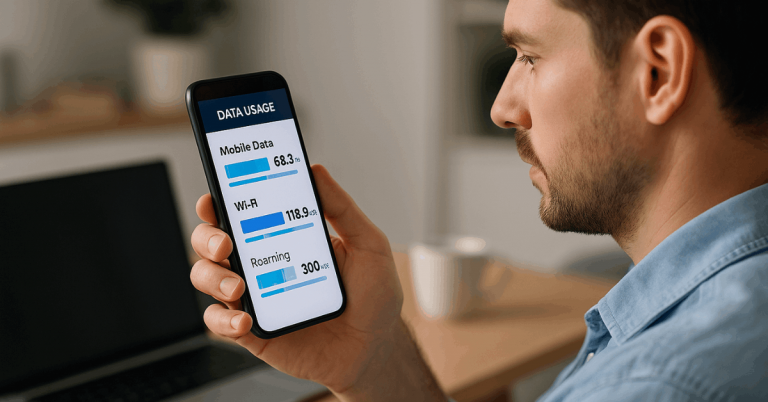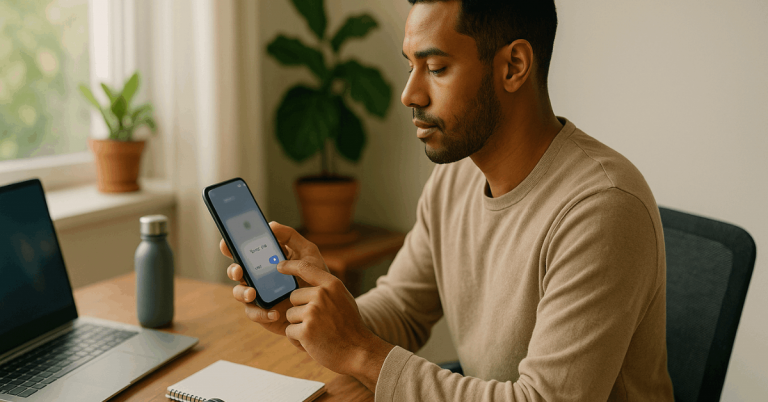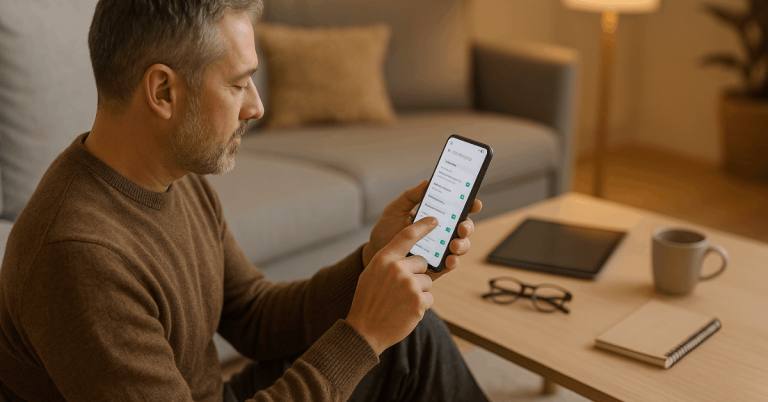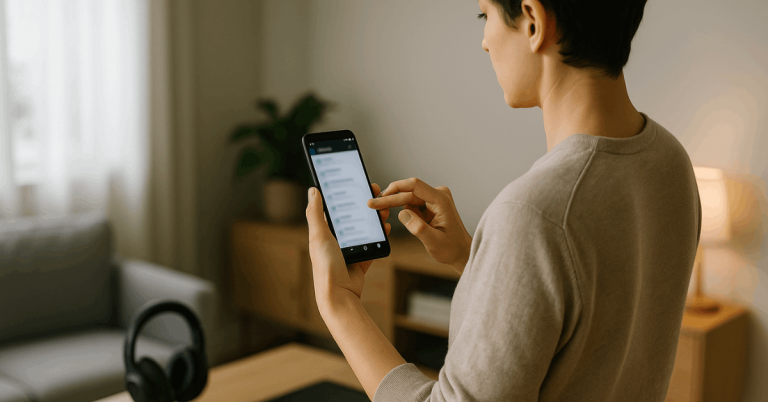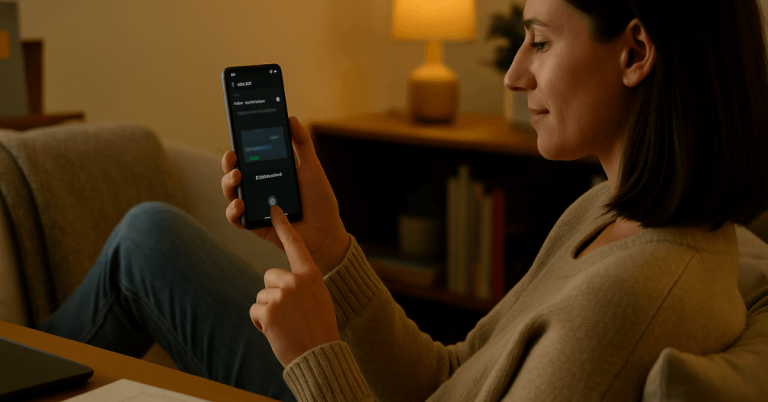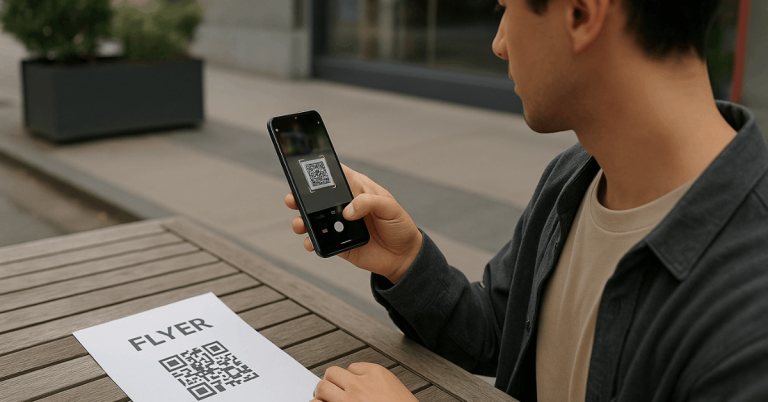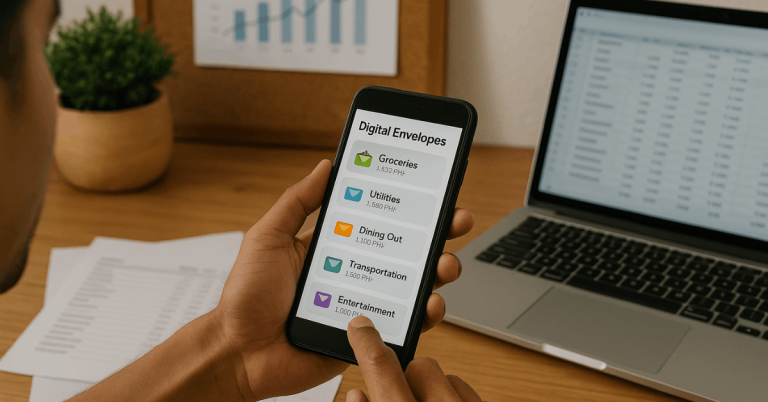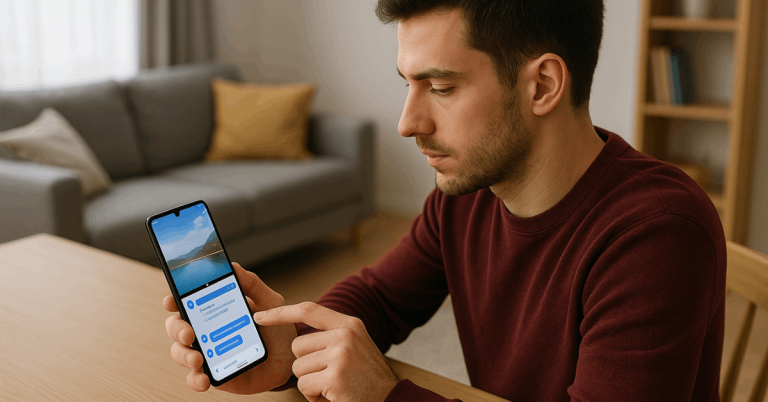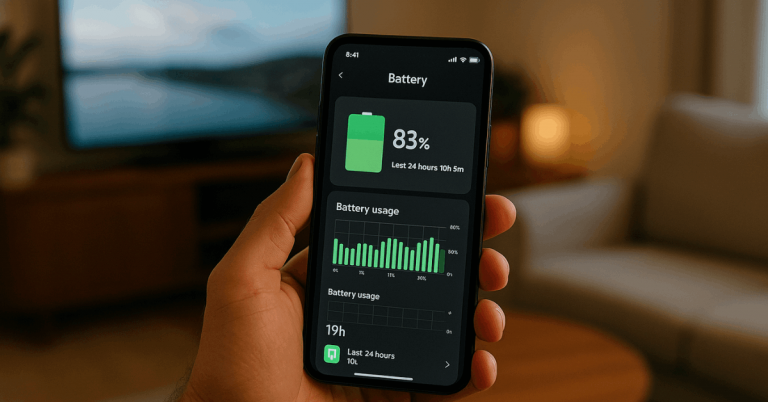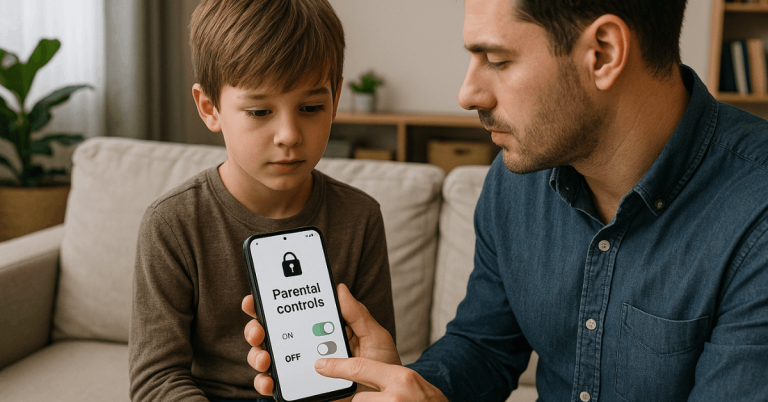Keeping your apps private is essential if you value control over your personal data.
Locking individual apps prevents others from accessing sensitive information like messages, photos, or banking details.
You can use built-in settings or trusted third-party tools to secure your apps and maintain privacy.
Understanding App Privacy and Protection
Protecting your privacy starts with knowing why app security matters. Many apps store personal data that can be exposed if left open.
Here’s what to know about app privacy and protection:
- Why It Matters: Apps often access contacts, photos, and financial info. Locking them keeps your data private.
- High-Risk Apps: Messaging, gallery, and banking apps hold sensitive content. Give them extra protection.
- Unauthorized Access: If someone borrows your phone, they can open apps freely. App locks stop this instantly.
- Data Theft Prevention: Locking apps helps stop others from copying or sharing files.
- Extra Security Layer: App locks strengthen your phone’s overall privacy and defense.
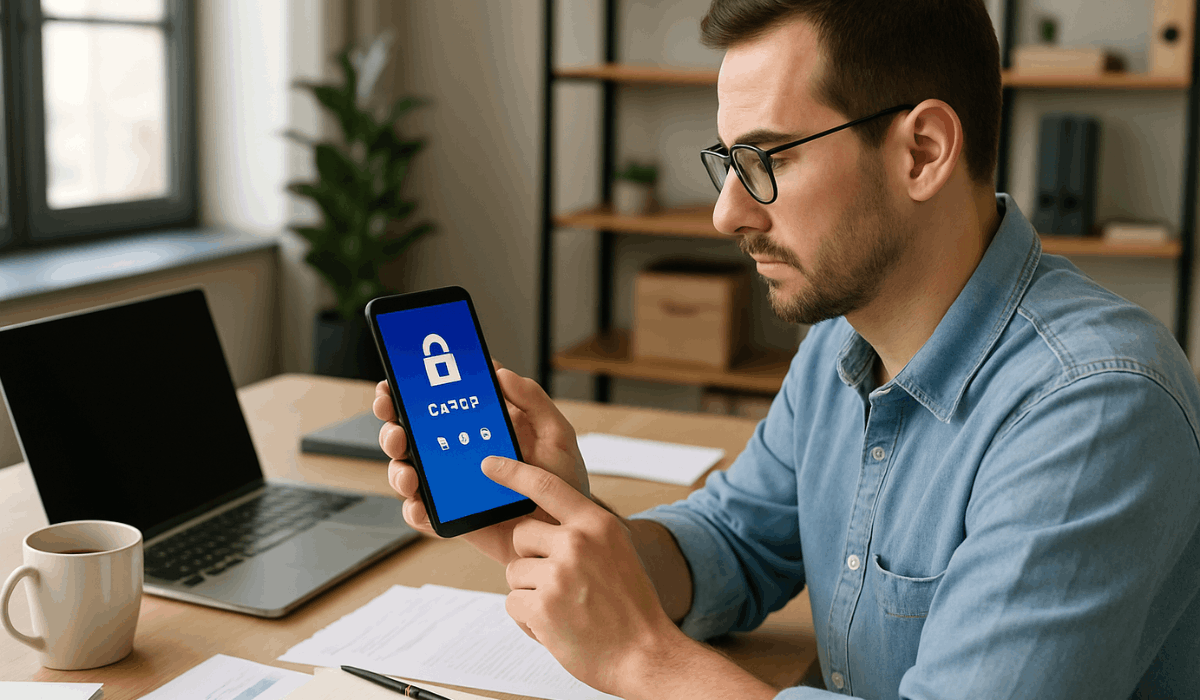
Locking Apps on Android Devices
Android gives you several ways to protect your apps from unwanted access.
You can use built-in tools or trusted third-party apps to secure your private information. Here’s how to start locking apps on Android devices:
- Built-In App Lock: Many phones, such as Samsung, Xiaomi, or OnePlus, include App Lock in their Settings. You can set a PIN, pattern, or fingerprint to lock chosen apps.
- Secure Folder: Samsung’s Secure Folder creates a private space with encrypted storage. Only you can access apps and files inside it.
- Third-Party App Lockers: Apps like AppLock or Smart App Protector secure apps individually. Install and choose which to lock.
- Privacy Settings: Go to Settings → Security → App Lock (if available) to activate built-in protection. It’s fast and doesn’t need extra apps.
- Tips for Better Security: Always choose verified apps from Google Play and enable biometric lock options for stronger protection.
Locking Apps on iPhone and iPad
Apple devices don’t have a universal app lock, but iOS offers several built-in tools to control access.
You can use Screen Time, Face ID, or Touch ID to protect sensitive apps. Here’s how to lock apps on iPhone and iPad effectively:
- Screen Time Restrictions: Go to Settings → Screen Time → App Limits → Add Limit. Set a passcode and restrict access to chosen apps or categories.
- Face ID and Touch ID: Apps like Notes and WhatsApp use biometric locks. Enable Face ID or Touch ID in settings.
- Guided Access Mode: This feature locks your device to a single app. Enable it in Settings → Accessibility → Guided Access for temporary privacy.
- Shortcut Automation: Create an automation to lock apps after inactivity or when specific triggers occur. This adds a timed layer of protection.
- Privacy Tip: Keep iOS updated and always use Apple’s built-in tools—third-party app lockers aren’t supported on iPhones.
Parental Controls for App Locking
Parental controls help manage what children can access on their devices.
You can use these settings to block apps, set time limits, or prevent in-app purchases. Here’s how to use parental controls for app locking:
- Android Family Link: Install Google Family Link to control app access remotely. You can approve or block app installs and set screen time limits.
- Built-In Parental Controls: Most Android phones include Parental Controls in Digital Wellbeing settings. Turn it on and link your child’s account.
- iPhone Screen Time for Kids: Go to Settings → Screen Time → Content & Privacy Restrictions to limit apps by age rating or category.
- Restrict Purchases and Downloads: Use app store settings to require permission for new downloads or purchases.
- Extra Tip: Review app activity weekly to keep track of what your child uses and adjust restrictions as needed.
Using App Lock for Work Profiles
App locks aren’t just for personal use—they’re also helpful for protecting your work data.
If you use one phone for both work and personal life, locking work apps keeps sensitive information secure. Here’s how to use app lock for work profiles:
- Work Profile Setup: Android lets you create a Work Profile under Settings → Accounts → Work Profile. It separates business apps from personal ones.
- Lock Work Apps: Use built-in App Lock or enterprise tools to secure email, file storage, and communication apps.
- Use MDM Tools: Companies often use tools like Google Workspace or Microsoft Intune to manage and lock work apps remotely.
- Data Protection: App locks prevent coworkers or others from seeing confidential files when you share your phone.
- Tip for Security: Always enable biometric lock and keep work apps updated to maintain compliance and privacy.
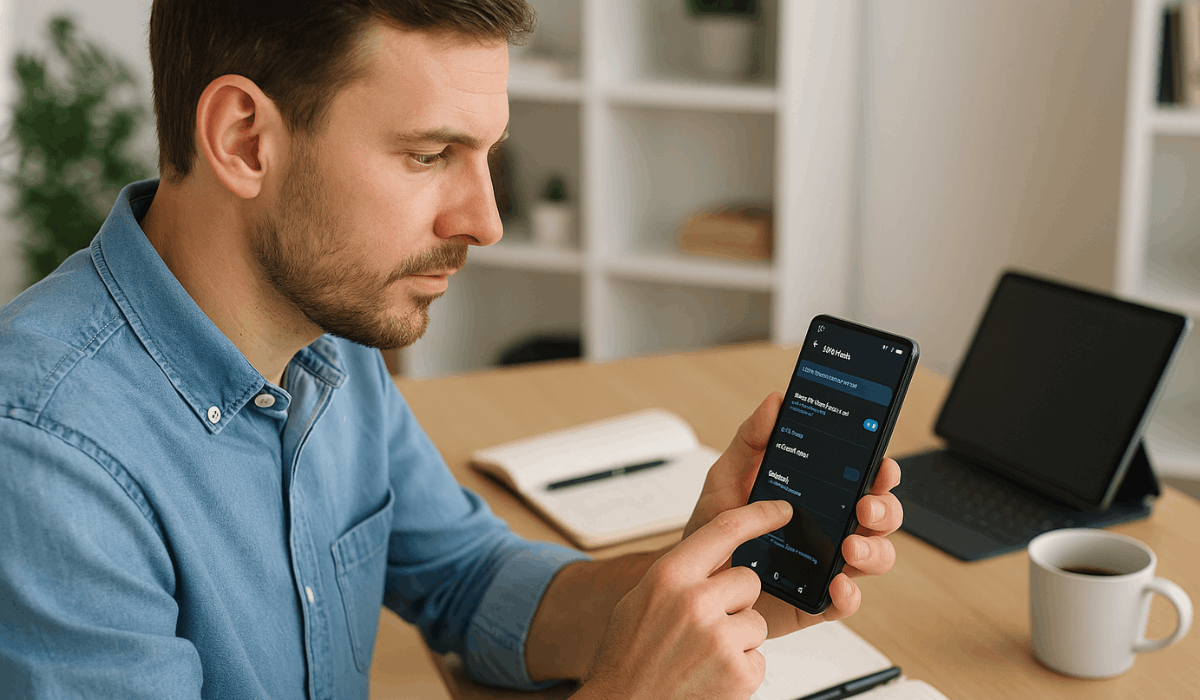
App Lock Alternatives for Older Devices
Older phones may lack built-in app lock features, but you can still protect your privacy with simple tools.
Lightweight apps and manual methods can help secure your personal data. Here are some app lock alternatives for older devices:
- Light App Lockers: Use light apps like AppLock Lite or LockIt! App Lock for older Androids. They save storage and battery.
- Password-Protected Vaults: Store private photos or files in secure vault apps like Keepsafe or Vaulty instead of locking each app.
- Guest Mode: Enable Guest Mode under your device settings to keep personal apps hidden when sharing your phone.
- Hide Apps Manually: Move sensitive apps to hidden folders or disable them from the home screen for privacy.
- System PIN for Access: If other options fail, rely on your phone’s main PIN or pattern lock to control overall access.
Best Practices for App Privacy
Keeping your apps secure doesn’t stop at locking them. Following a few simple habits helps maintain strong privacy over time.
Here are the best practices for app privacy you should apply:
- Update Regularly: Always keep your apps and system updated to fix security flaws.
- Download Safely: Only install apps from trusted stores like Google Play or the App Store.
- Use Strong Passwords: Set unique passwords or PINs for app locks and accounts.
- Enable Biometric Locks: Use fingerprint or face recognition for faster and safer access.
- Check App Permissions: Review which apps can access your camera, contacts, or location.
- Avoid Public Wi-Fi for Sensitive Apps: Use mobile data or a VPN to prevent interception.
- Combine Security Layers: Use screen locks, app locks, and encryption together for stronger protection.
Troubleshooting Common App Lock Issues
Sometimes, app locks may not work as expected due to system updates or permission changes.
Knowing how to fix these problems helps you keep your privacy tools running smoothly. Here’s how to handle common app lock issues:
- App Lock Not Working: Recheck permissions in Settings → Security → App Lock. Restart your device or reinstall the app if needed.
- Forgotten Password or PIN: Most app lock tools offer a reset via email or security question. Use that to regain access.
- App Unlocks Automatically: Turn off battery optimization for the app lock so it stays active in the background.
- Lag or Slow Performance: Some lockers use extra power. Choose lightweight apps or clear cache regularly.
- Compatibility Problems: After system updates, update your locker app to the latest version for full support.
Conclusion: Keep Control Over Your Privacy
Locking individual apps is one of the easiest ways to strengthen your privacy.
Whether you’re using Android or iPhone, several built-in and third-party tools can help you stay protected.
Start locking your apps today to keep your data safe and maintain full control of your personal information.