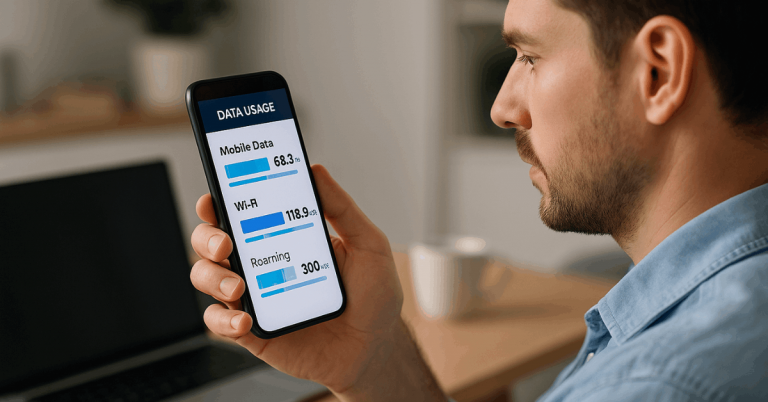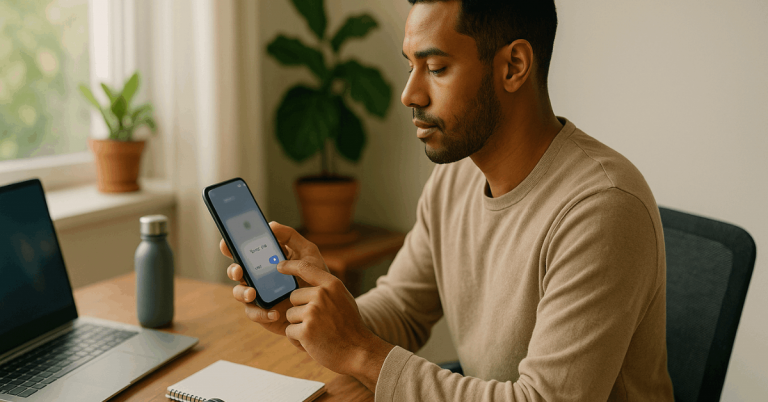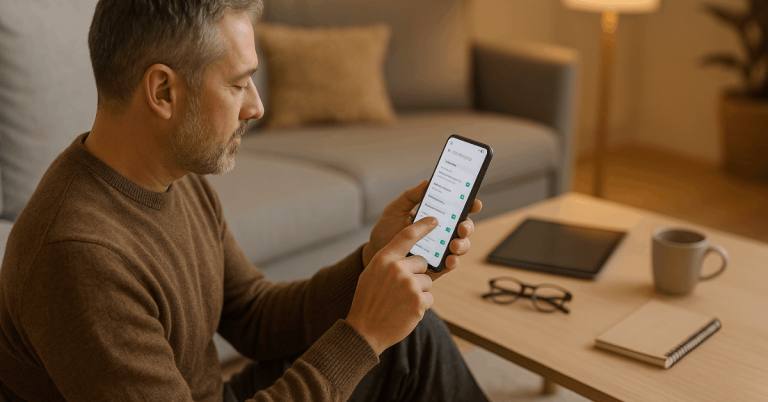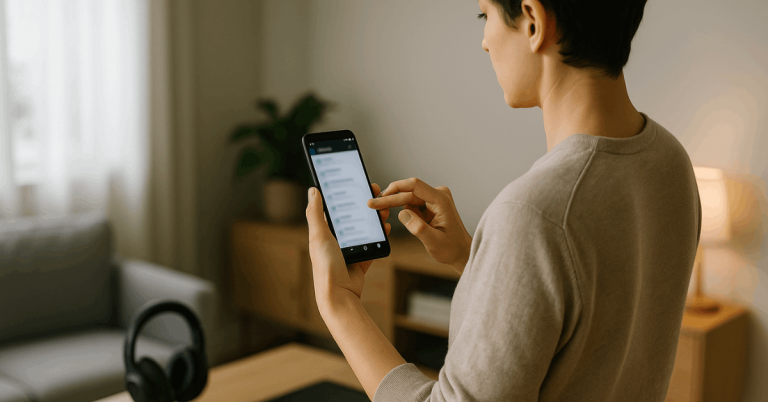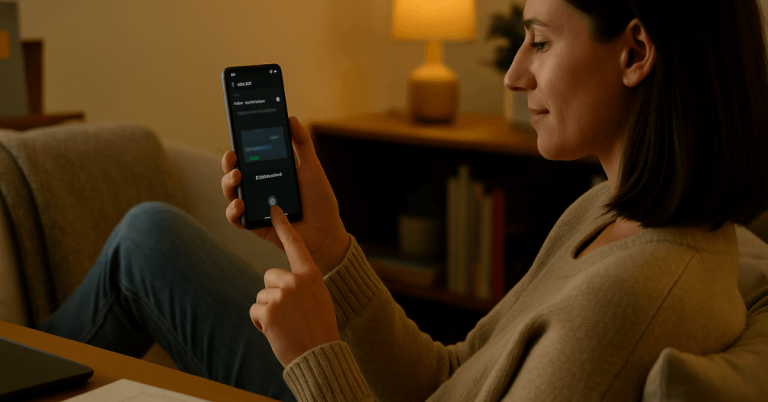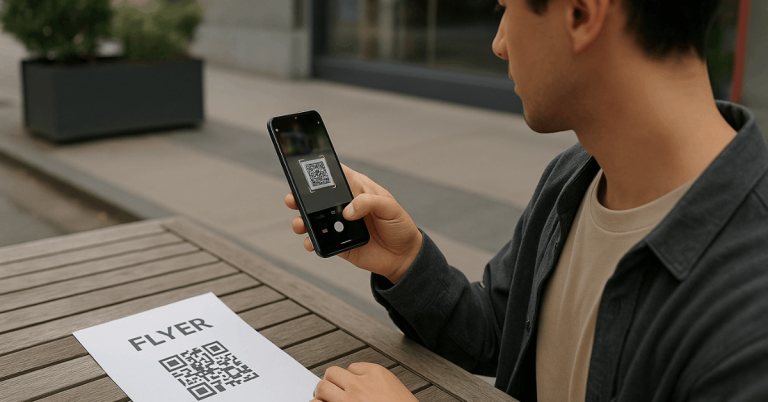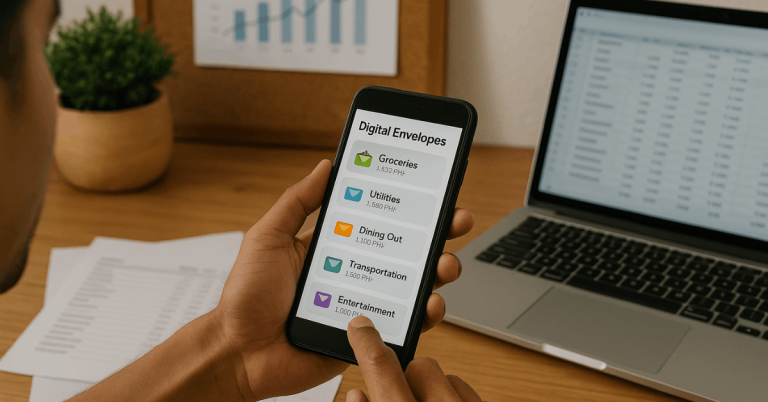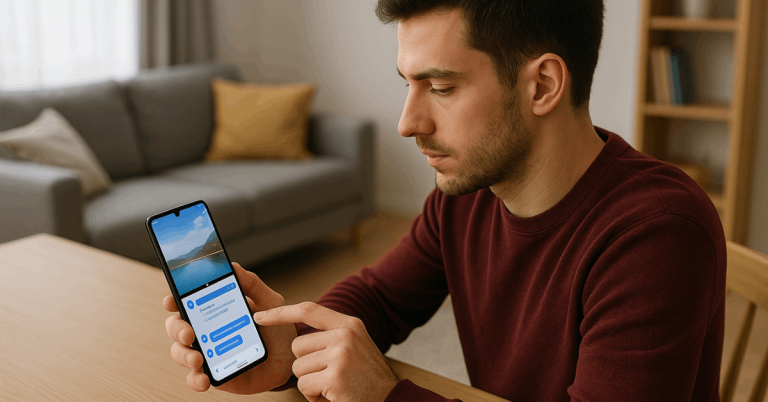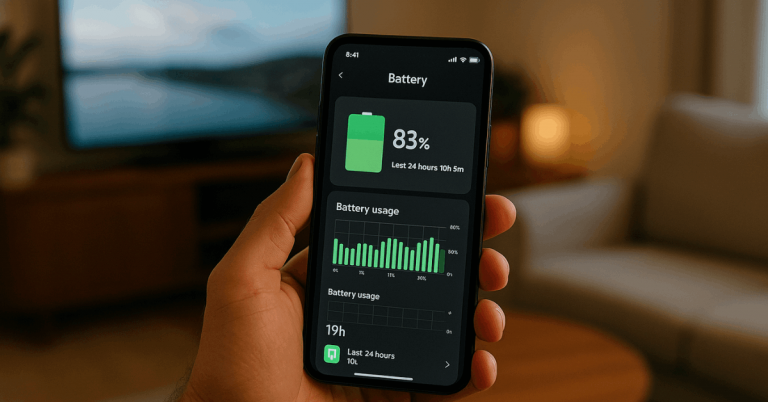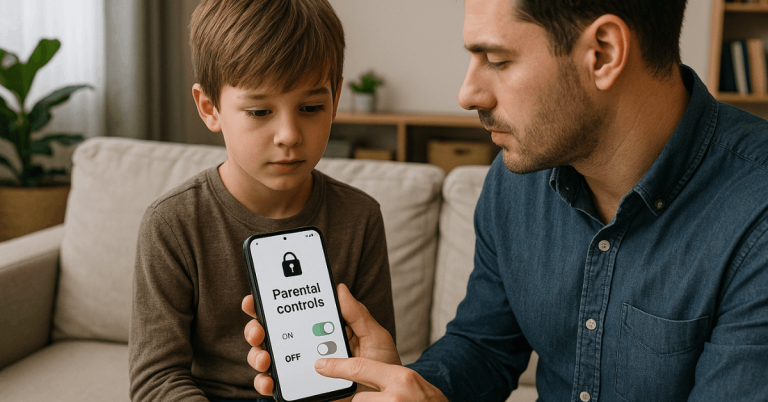Customizing your app icons helps you create a phone layout that matches your style. It also makes your screen cleaner and easier to navigate.
In this guide, you’ll learn simple ways to change, design, and organize app icons on Android and iPhone.
Understanding App Icon Customization
Changing app icons lets you control how your phone looks and feels. It’s a simple way to make your device reflect your personality and stay organized.
- Definition: App icon customization means replacing default icons with new designs, colors, or shapes.
- Built-in Options: Some phones, like Samsung or Xiaomi, include built-in themes for quick icon changes.
- Third-Party Tools: Apps like Nova Launcher or Shortcuts give you more control and design freedom.
- No Effect on Performance: Changing icons only alters appearance—it doesn’t impact how apps work.
- Customization Depth: You can use pre-made icon packs, download custom sets, or create your own designs.
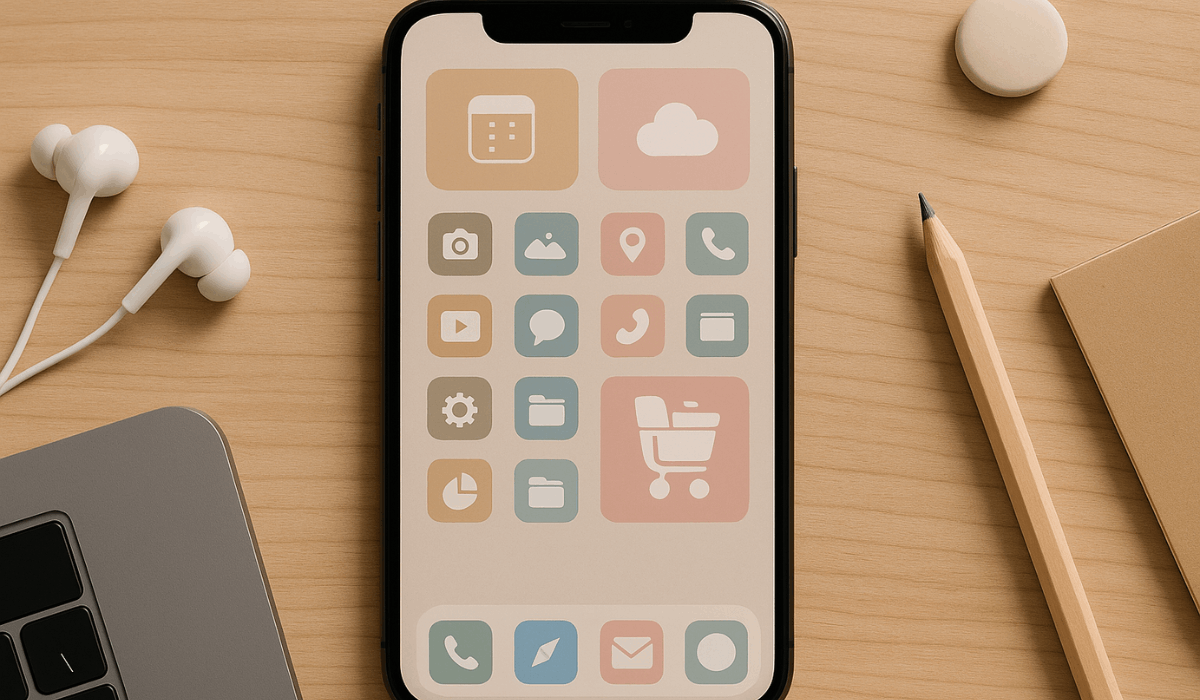
How to Customize App Icons on Android
Android gives you the most flexibility when it comes to customizing app icons.
You can use built-in settings, launchers, or icon packs to create a layout that fits your style.
- Built-In Themes: Some phones, like Samsung or Xiaomi, have theme stores where you can change app icons directly in settings.
- Using Launchers: Install custom launchers such as Nova Launcher or Smart Launcher to replace your home screen and manage icon packs easily.
- Downloading Icon Packs: Open Google Play, search for “icon packs,” and install one that matches your design preference.
- Applying Icon Packs: Go to your launcher settings and choose the installed pack to use the new icons.
- Creating Custom Icons: Use image editors or tools like Icon Pack Studio to make personalized icons and apply them manually.
- Restoring Defaults: If you want to go back, remove the launcher or revert to the default theme from settings.
How to Customize App Icons on iPhone
iPhones let you personalize app icons using the Shortcuts app and custom images. The process is simple and doesn’t require any extra software.
- Open Shortcuts App: Launch the Shortcuts app on your iPhone to start creating a new shortcut.
- Add a New Shortcut: Tap the “+” icon, then select “Add Action” and choose “Open App.”
- Select the App: Pick the app you want to customize from the list.
- Add Custom Icon: Tap the arrow or settings icon, select “Add to Home Screen,” then tap the icon next to the name to upload your custom image.
- Choose or Create an Image: Use your own photo, a downloaded icon, or one designed with tools like Canva.
- Hide Original App: Move the original app to the App Library to keep your Home Screen tidy.
- Repeat as Needed: Apply the same process to other apps for a fully personalized layout.
Best Apps and Tools for Custom Icons
You can speed up and simplify icon customization by using apps and tools built just for it. Below is a list of reliable apps, tools, and icon packs you can try.
- Themify (iOS): Lets you pick from a vast collection of icons, themes, and widgets.
- Themepack – App Icons & Widgets (Android/iOS): Offers DIY icon styles and font customization.
- Icon Pack Studio (Android): Enables you to build your own icon packs from scratch and apply them to your device.
- Minimal O / Borealis / Retro Mode (Android packs): Popular icon packs recommended by Android authority sites.
- Zedge: A customization hub for wallpapers, ringtones, and app icons.
- Image editors (e.g., Canva): Useful for designing custom icon images before applying them to projects.
Pre-made icon packs you can buy/download:
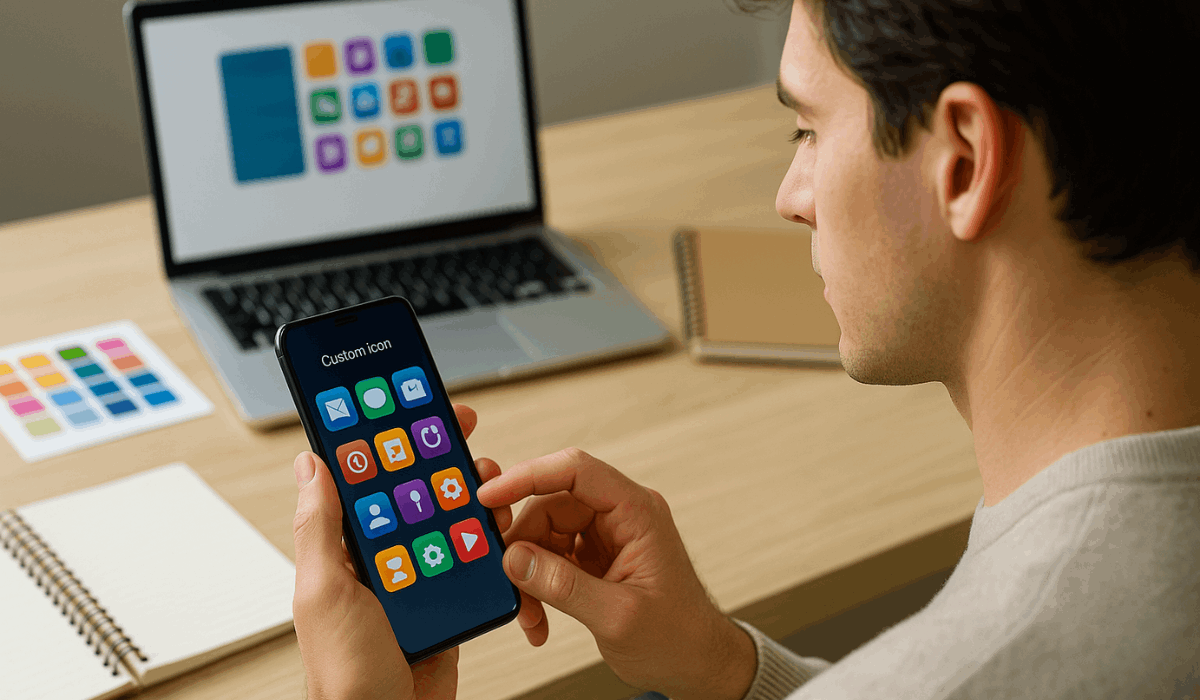
Designing Your Own App Icons
Creating your own app icons gives your phone a unique and personal look.
You don’t need advanced design skills—just the right tools and a few simple guidelines.
- Choose a Design Tool: Use beginner-friendly apps like Canva, Figma, or Adobe Express to start designing.
- Keep It Simple: Use clean shapes and minimal details so the icon looks good even when small.
- Pick a Consistent Color Palette: Stick to two or three colors that match your phone’s wallpaper or theme.
- Use Proper Dimensions: Design icons in a square format (usually 1024×1024 pixels) for clear results.
- Save in PNG Format: Export icons with transparent backgrounds to ensure compatibility across devices.
- Test Before Applying: Preview icons on your home screen to check how they look together and adjust as needed.
Organizing and Grouping Icons Effectively
Proper organization keeps your home screen tidy and easy to navigate. Grouping icons by function or color helps you find apps faster and maintain a clean look.
- Group by Category: Place similar apps—like messaging, social media, or banking—in the same folder.
- Use Color Coordination: Arrange icons by color for a visually balanced and pleasing layout.
- Prioritize Essentials: Keep your most-used apps on the main screen for quick access.
- Use Folders Wisely: Label folders clearly to easily identify app categories.
- Maintain Consistent Rows: Align icons evenly to avoid a cluttered appearance.
- Review Regularly: Delete unused apps and reorganize icons monthly to keep your screen fresh and efficient.
Using Widgets to Match Your Icons
Widgets help your home screen look balanced and complete. Matching them with your icons keeps your layout clean and visually consistent.
- Choose a Widget Style: Pick widgets that share similar colors or shapes with your app icons.
- Use Custom Widget Apps: Try apps like Widgetsmith (iOS) or KWGT (Android) to create designs that blend with your theme.
- Match Color Schemes: Adjust widget backgrounds and fonts to align with your icon palette.
- Balance Layout: Avoid overcrowding—combine large widgets with smaller icon groups for a neat look.
- Add Useful Widgets: Include tools like weather, calendar, or clock widgets that fit your aesthetic and add function.
- Preview and Adjust: Rearrange icons and widgets until your screen feels cohesive and easy to navigate.
Tips for a Consistent Home Screen Look
A consistent home screen design helps your phone look organized and pleasant to use. Minor adjustments in color, spacing, and layout can make a big difference.
- Stick to One Color Theme: Choose a main color palette and apply it to both icons and widgets.
- Use Matching Icon Shapes: Avoid mixing too many styles—keep circular, square, or rounded icons uniform.
- Align Spacing Evenly: Keep equal gaps between rows and columns for a balanced look.
- Avoid Clutter: Limit each screen to essential apps and move extras into folders.
- Choose a Simple Wallpaper: Use plain or gradient backgrounds to make icons stand out clearly.
- Preview Before Finalizing: Check your setup under different lighting and backgrounds to ensure readability and consistency.
Troubleshooting Common Issues
Sometimes, custom icons don’t display correctly or revert to their default look. These quick fixes will help you solve the most common problems.
- Icons Reverting to Default: Reapply your launcher’s icon pack or refresh the theme settings.
- Missing Icons: Check if the app was updated, as some updates reset icons. Reapply your custom icons afterward.
- Launcher Bugs: Restart the launcher or clear its cache in settings to restore normal display.
- Shortcuts Not Working (iPhone): Reopen the Shortcuts app and confirm the link between the shortcut and the target app.
- Low-Resolution Icons: Redesign or replace icons with higher-resolution images (preferably 1024×1024).
- Slow Performance: Too many customization apps can slow your device; uninstall unused launchers or icon packs.
Conclusion – Make Your Phone Truly Yours
Customizing your app icons is a simple way to make your phone feel more personal and organized.
With the right tools and design choices, you can create a clean, consistent home screen that reflects your style.
Start customizing your app icons today and turn your phone into a layout that’s uniquely yours.