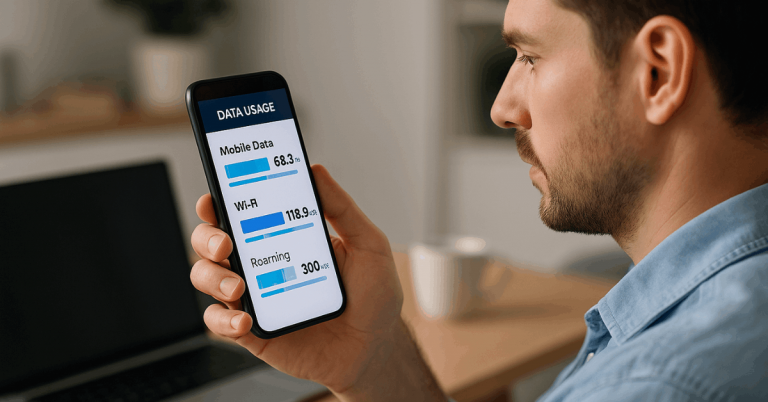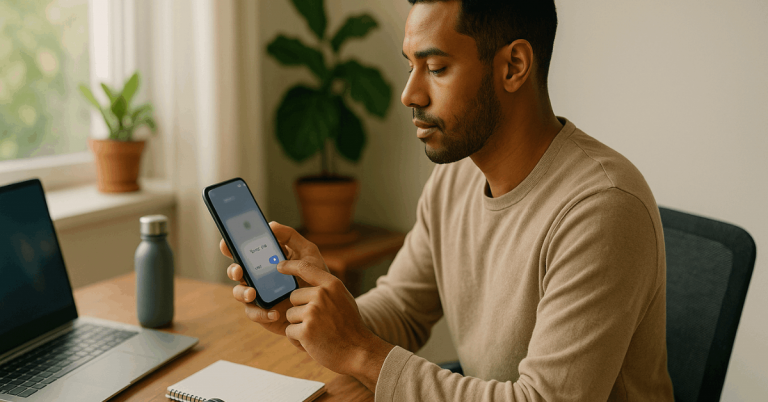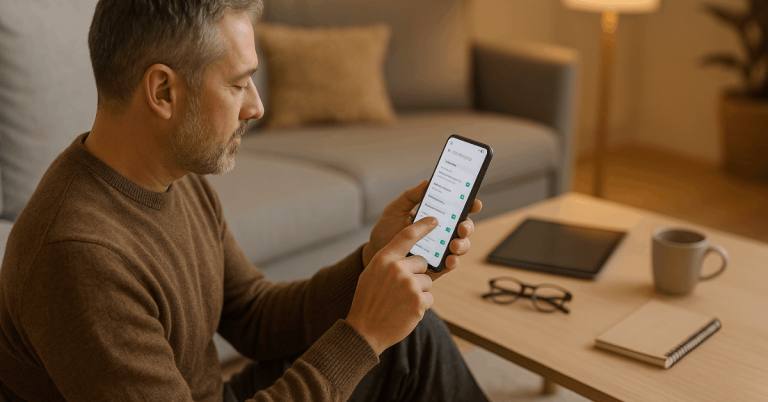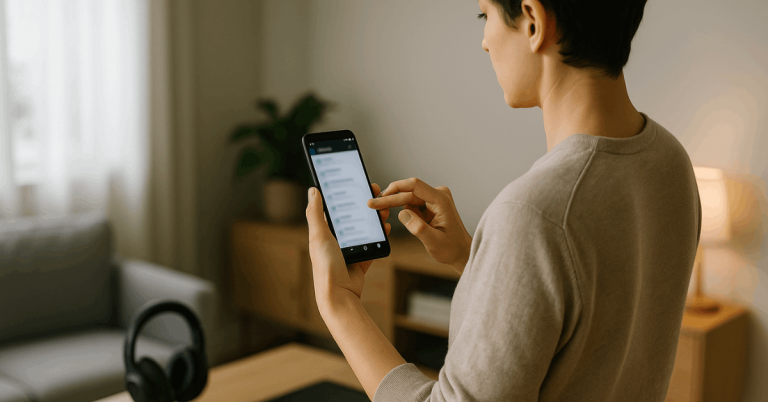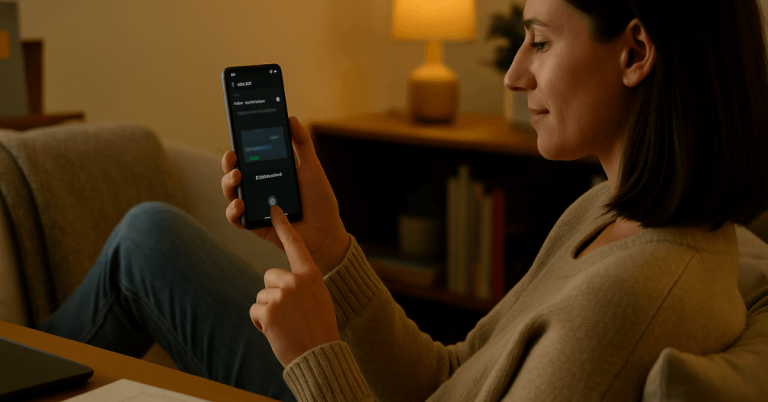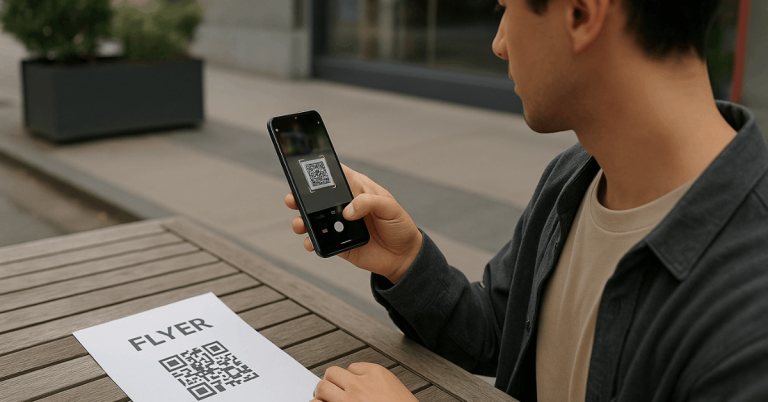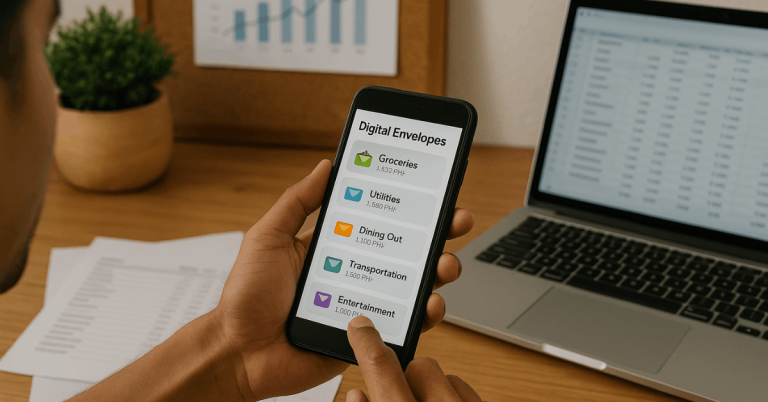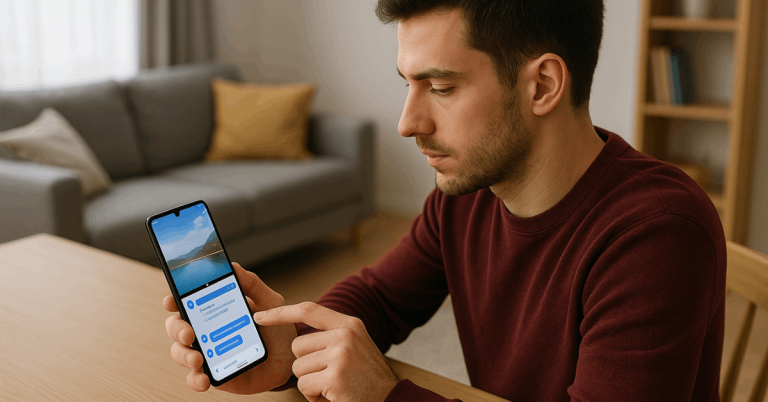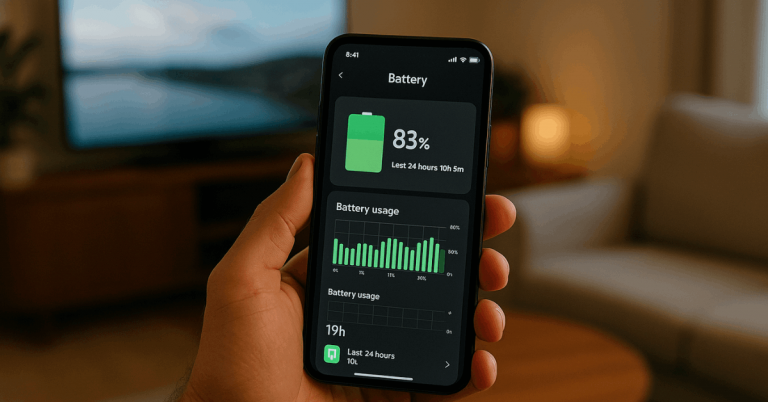If you have ever lost a phone or seen a laptop fail, you know the pain of starting from zero.
This guide shows how to back up your apps and data easily using trusted, built-in tools that work on phones and computers.
You will learn why backups matter, when to act, and the simplest paths to set everything on autopilot. By the end, you will have a clean checklist you can follow today with confidence.
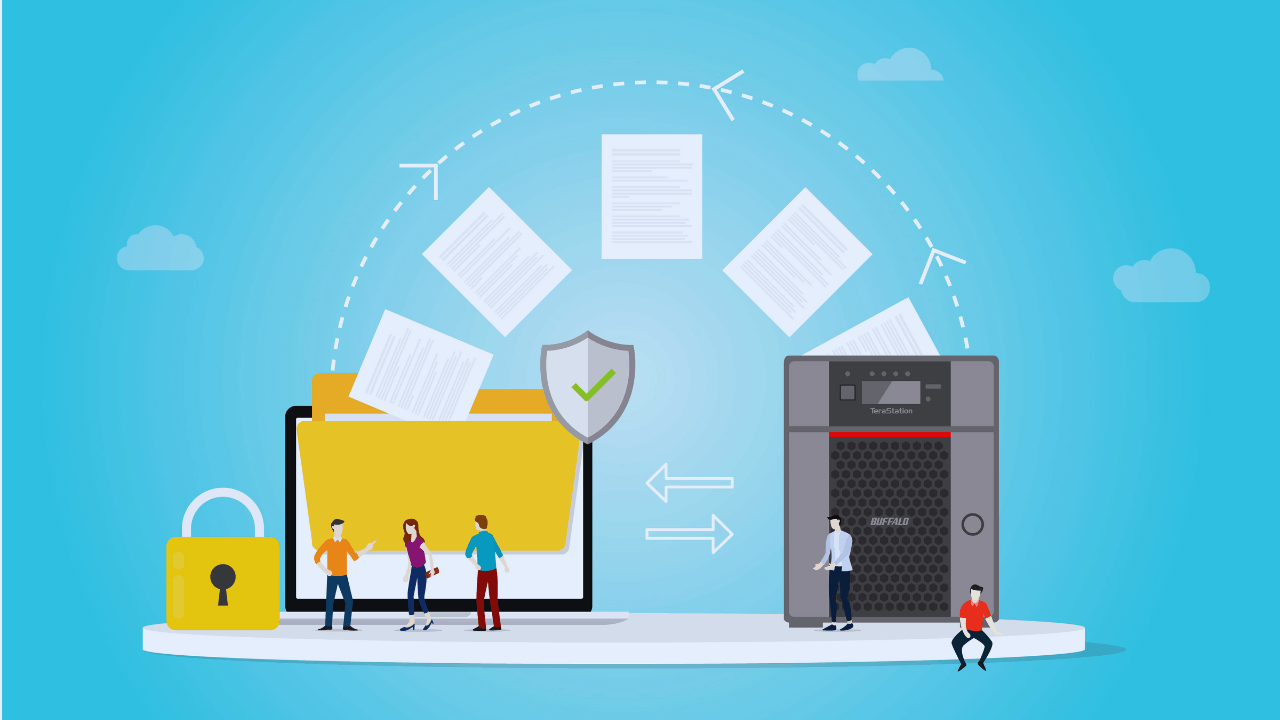
Why Backups Matter More Than You Think
Data loss rarely announces itself, and it often arrives through theft, hardware failure, or malware.
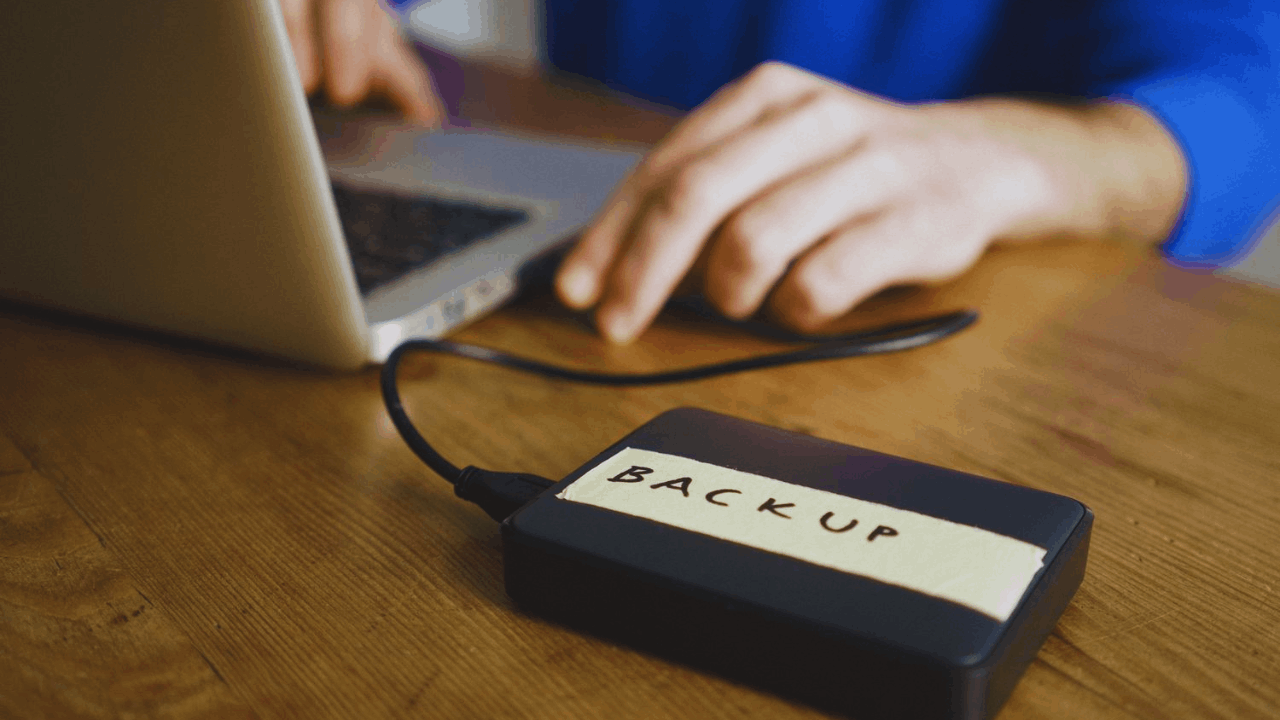
Security agencies recommend a layered backup plan because one copy is never enough when something goes wrong.
A resilient approach shields your photos, chats, settings, and work files from ransomware and accidental deletion.
Public guidance emphasizes making multiple copies so recovery is fast and reliable when incidents happen.
The Real Risks You Face Every Day
Ransomware can lock files, a spill can kill a laptop, and a lost phone can strand your accounts.
Backups break the crisis loop by letting you restore quickly without paying or pleading for access.
Even small outages can disrupt your work or schooling if you have no recent copy of key data. Government guidance highlights how backups reduce both downtime and damage during cyber incidents.
Why Backups Beat “I’ll Do It Later”
Waiting until a device dies turns an easy task into a recovery marathon. Automated backups run in the background so you do not rely on memory or spare time.
When you need to migrate or replace devices, a recent backup makes the move clean and predictable. Official platform tools now make automation simple enough for anyone to set up in minutes.
The Role of Encryption and Trust
A good backup protects confidentiality as well as availability. Modern phone and cloud tools secure backups with encryption by default or as an option you can enable.
Messaging apps increasingly offer end-to-end encrypted archives so only you hold the recovery key.
Choosing official tools reduces risk because they are maintained and documented by the platform owners.
When You Should Back Up Without Delay
Back up before major updates, device swaps, or travel because those are the moments when problems surface.
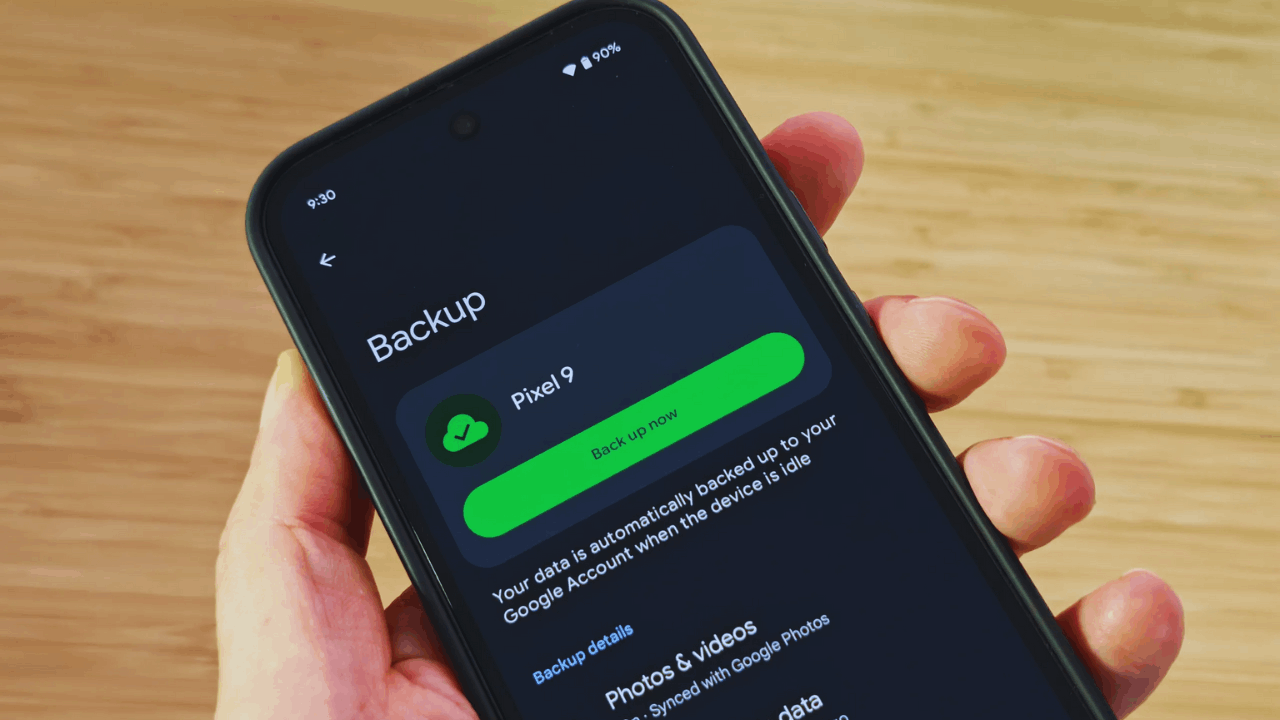
Updates are safer with a restore point in case an app or driver misbehaves after installation.
Device upgrades feel effortless when your settings, apps, and files reappear on the new hardware. Official platform guides show how to capture a fresh snapshot before you make big changes.
Before You Migrate Apps or Switch Phones
Moving chats, photos, and app data works best when you create an app-level backup first.
WhatsApp supports cloud backups on Android and iOS and even lets you enable end-to-end encryption for the archive.
Signal now offers secure backups with a recovery key that only you control. Capturing these app archives prevents gaps when you sign in on your next device.
When You Travel or Work in High-Risk Situations
Travel increases the chance of loss and theft, and public networks raise the odds of malware.
A complete backup lets you wipe a missing device and keep moving without losing your digital life. If ransomware hits a work PC, an offline or cloud copy avoids paying and restores operations faster.
National guidance continually stresses the value of recent, isolated backups during incidents.
After Big Life or Work Changes
New jobs, school terms, and family events bring app installs, new projects, and lots of photos.
Backing up after these bursts of activity ensures your latest work and memories are captured.
It also gives you a clean baseline before the next wave of changes arrives. Treat backups like closing the books at the end of a busy period for peace of mind.
Back Up Your Phone the Easy Way
Phones hold your camera roll, messages, and two-factor apps, so start here. iPhone and Android both include reliable cloud backups that run on a schedule and capture essentials.

App-specific backups add another layer for your most important conversations and media. The setup only takes a few taps when you follow the official steps.
iPhone with iCloud Backup
On iPhone, iCloud can back up your device automatically when it is locked, on power, and connected to Wi-Fi.
You can also tap Back Up Now to create a manual snapshot before a trip or repair. iCloud Backup lives in Settings under your name and includes an option to manage which apps are included.
Apple’s guide explains the exact screens and notes that some 5G plans allow cellular backups when enabled.
Android with Google One or Android Backup
Android devices back up app data, call history, contacts, SMS, and settings to your Google Account.
You can run a manual backup from Settings or let automatic backups refresh in the background.
Google One on many phones shows status and lets you trigger a backup on demand. The support pages detail what is included and where to turn features on.
App-Level Backups for Chats and Media
For WhatsApp, enable cloud backups in the app and consider turning on end-to-end encrypted backup for extra protection.
Signal’s secure backups create an encrypted archive that you can restore with a recovery key only you possess.
These app archives complement your phone backup and reduce friction when you switch devices. Follow each app’s official help steps to avoid missed media or history during migration.
Back Up Your Computer Without the Headache
Computers store unique files, creative projects, and large archives that deserve a separate plan.

Windows and macOS both provide native tools that automate protection and make restores simple.
You can also export account data from cloud services to keep a portable copy. Combining these methods covers both your local machine and your online life.
Windows with OneDrive and Windows Backup
Windows includes Windows Backup, which lets you select Desktop, Documents, Pictures, Videos, and Music for continuous backup to OneDrive.
Opening Windows Backup from Start makes it easy to toggle folders on and verify protection status.
Restores bring your files to a new PC and sync changes across devices automatically. Microsoft’s help articles lay out the steps and troubleshooting tips if setup stalls.
Mac with Time Machine on an External Drive
Time Machine automatically backs up your Mac to an external disk and keeps hourly, daily, and weekly snapshots.
It covers apps, music, photos, email, and documents, so you can restore a file or the whole system.
Setup takes a few clicks, and Apple documents fixes if backups slow down or fail to connect. Having at least one recent Time Machine copy makes major upgrades and repairs far less stressful.
Export Cloud Account Data for a Portable Copy
Even if your files live online, exporting an archive gives you an offline safety net. Google’s export tool lets you create and download a package of data from services tied to your account.
You can deliver the archive to Drive, Dropbox, or a direct download and then store it safely. Keeping a dated export helps if you change providers or need a snapshot for compliance.
Build a Reliable Backup Strategy That Lasts
A simple plan beats a complicated setup you never maintain. Start with one automatic cloud or external backup and then add a second copy to raise resilience.
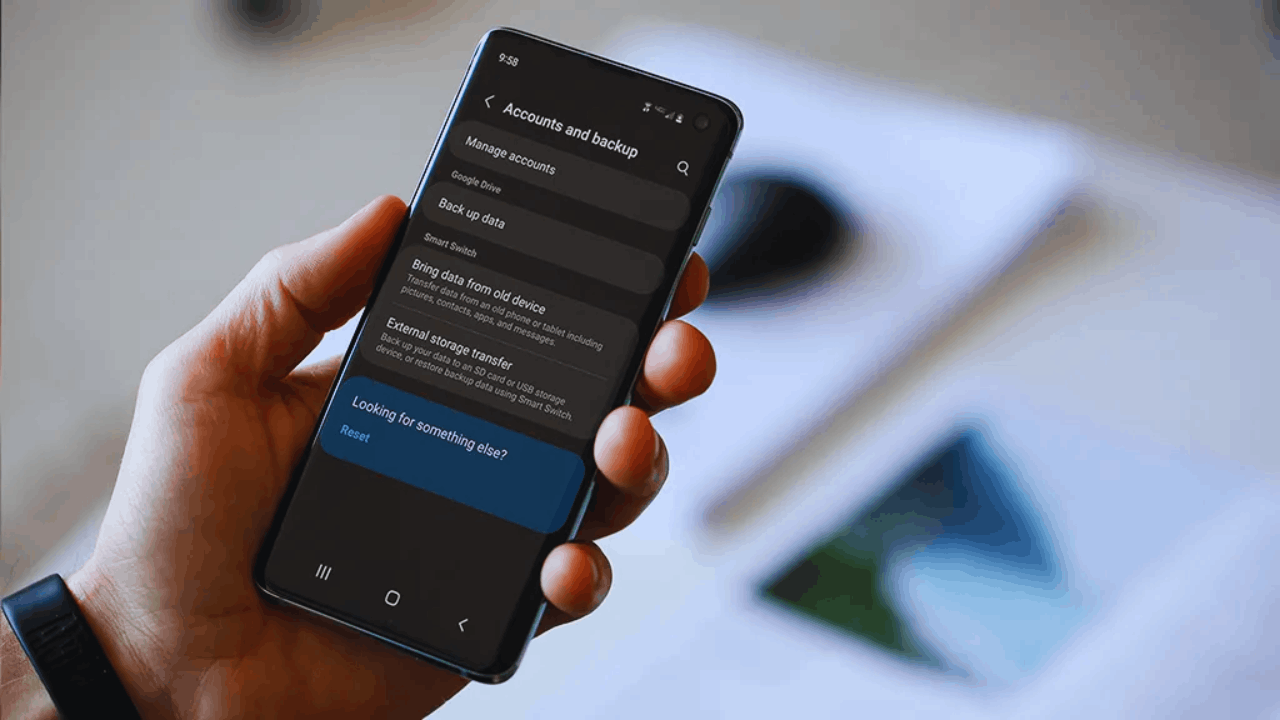
Test restores twice a year so you know everything works before you actually need it. Finally, write down recovery keys and keep them somewhere safe.
Use the 3-2-1 Rule to Avoid Single Points of Failure
Follow the classic 3-2-1 guideline: keep three copies of important data, on two different media, with one copy offsite.
This model survives device loss, site disasters, and sync mistakes that can delete files everywhere at once.
Cloud plus external drive is a popular, affordable combination for most people. CISA documents this approach as a trusted baseline for robust recovery plans.
Schedule and Automate So You Never Forget
Turn on automatic backups in iCloud, Android, OneDrive, and Time Machine so protection happens while you sleep.
Run a manual backup before upgrades, travel, or big projects to capture a known good state.
Check storage quotas and prune unneeded app data so backups complete quickly and consistently. Platform support pages show exactly where to verify status and last run times.
Test Restores and Keep Recovery Info Secure
A backup you cannot restore is not a backup you can trust, so practice restoring a file on each platform.
For encrypted app backups such as Signal or WhatsApp, store the recovery key or password safely offline.
If a restore fails, follow the official troubleshooting steps for your platform before you need it for real. A quick test every few months keeps your plan ready for the unexpected.
Conclusion
Now you know how to back up your apps and data easily using built-in, well-documented tools on every major platform. With these steps in place, a lost device or corrupted drive becomes a routine fix instead of a crisis.